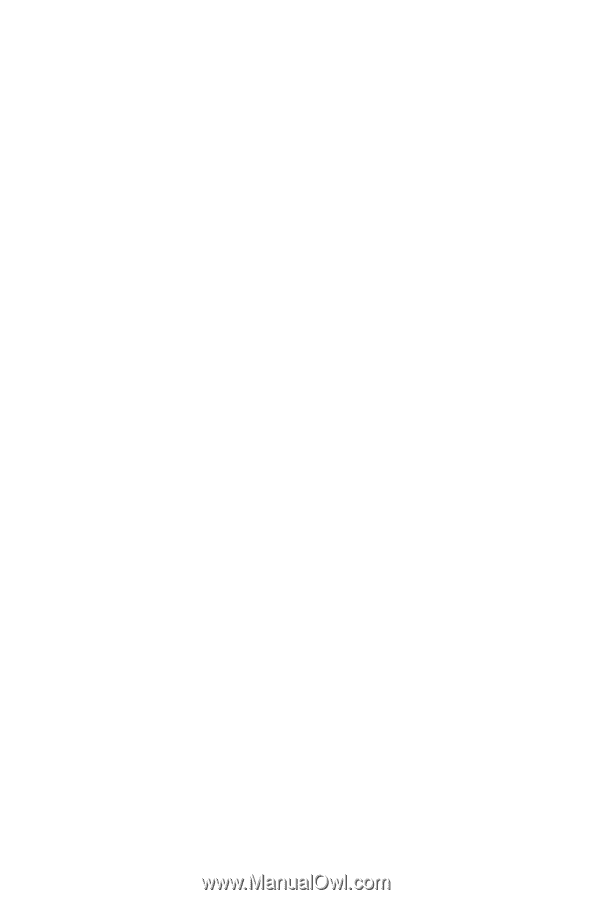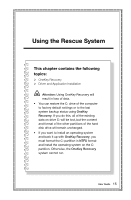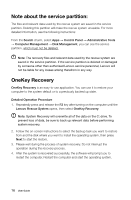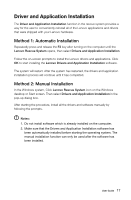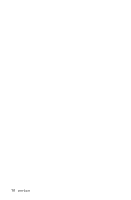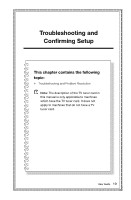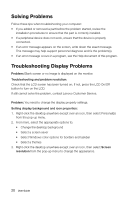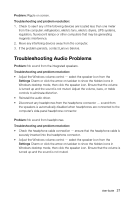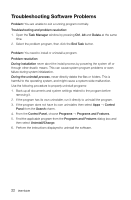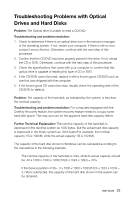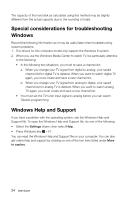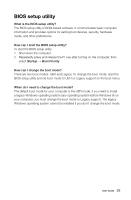Lenovo C445 User Guide - Page 25
Troubleshooting Display Problems, You need to change the display property settings. - review
 |
View all Lenovo C445 manuals
Add to My Manuals
Save this manual to your list of manuals |
Page 25 highlights
Solving Problems Follow these tips when troubleshooting your computer: • If you added or removed a part before the problem started, review the installation procedures to ensure that the part is correctly installed. • If a peripheral device does not work, ensure that the device is properly connected. • If an error message appears on the screen, write down the exact message. This message may help support personnel diagnose and fix the problem(s). • If an error message occurs in a program, see the Help document of this program. Troubleshooting Display Problems Problem: Blank screen or no image is displayed on the monitor. Troubleshooting and problem resolution: Check that the LCD screen has been turned on; If not, press the LCD On/Off button to turn on the LCD. If still cannot solve the problem, contact Lenovo Customer Service. Problem: You need to change the display property settings. Setting display background and icon properties: 1. Right-click the desktop anywhere except over an icon, then select Personalize from the pop-up menu. 2. From here, select the appropriate options to: • Change the desktop background • Select a screen saver • Select Windows color options for borders and taskbar • Select a themes 3. Right-click the desktop anywhere except over an icon, then select Screen resolution from the pop-up menu to change the appearance. 20 User Guide