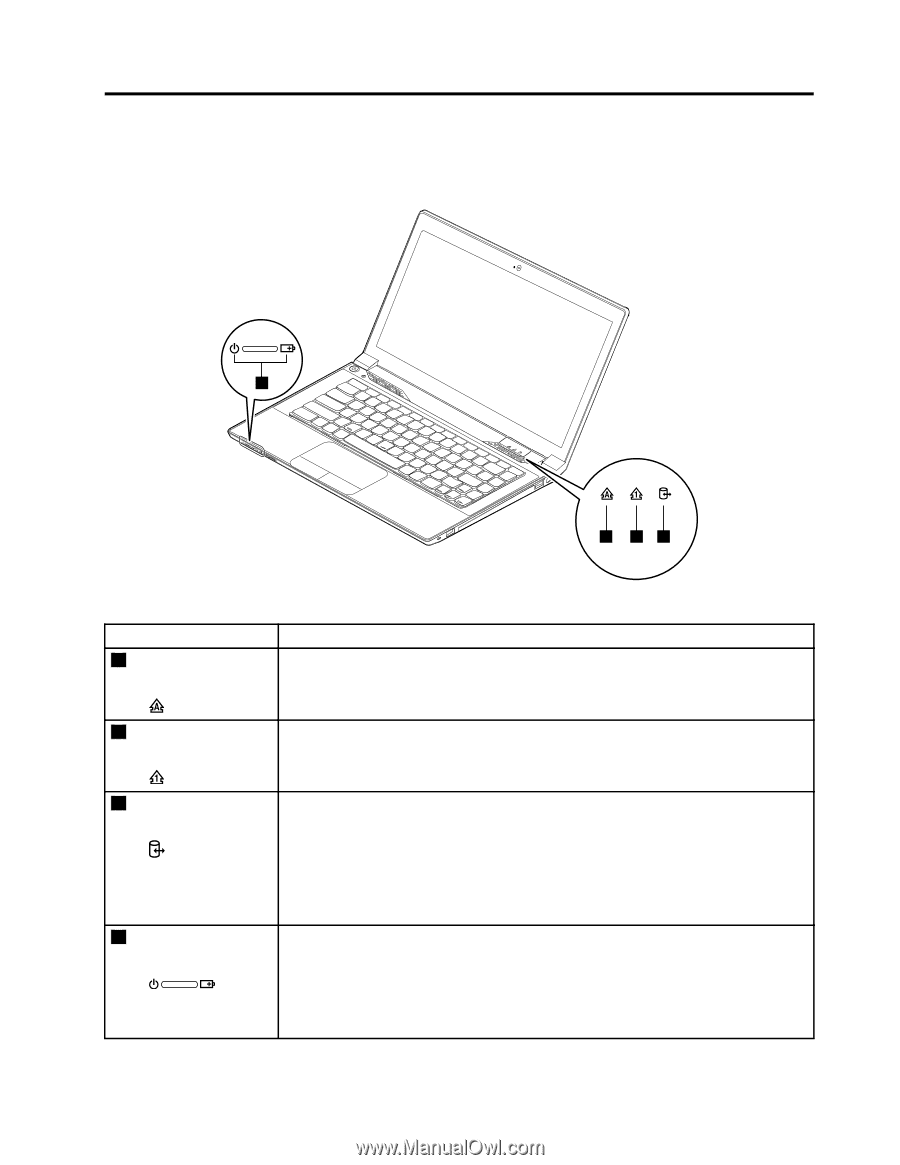Lenovo E4325 Laptop Hardware Maintenance Manual - Lenovo E4325 - Page 41
Status indicators
 |
View all Lenovo E4325 Laptop manuals
Add to My Manuals
Save this manual to your list of manuals |
Page 41 highlights
Chapter 4. Status indicators This chapter presents the system status indicators that show the status of the computer. 4 1 23 Table 1. Status indicators Indicator 1 Caps lock status indicator Meaning White: Caps Lock mode is enabled. You can type all alphabetic characters (A-Z) in uppercase directly. To enable or disable Caps Lock mode, press the Caps Lock key. 2 Numeric lock status White: The separate numeric keypad on the keyboard is enabled. To enable or disable indicator the numeric keypad, press the Numeric Lock key. 3 Device access status indicator On: The hard disk drive or optical drive is reading or writing data. Attention: • When the indicator is on, do not put the computer into sleep mode or turn off the computer. • When the indicator is on, do not move the computer. Sudden physical shock might cause drive errors. 4 Power and battery • Solid green: The battery charge level is between 80% and 100%, or the battery status indicator discharge level is between 20% and 100%. • Slow-blinking green: The battery charge level is between 20% and 80%, and charging is continuing. When the battery charge level reaches 80%, the battery status indicator stops blinking, but the charging might continue until the battery is 100% charged. © Copyright Lenovo 2013 35