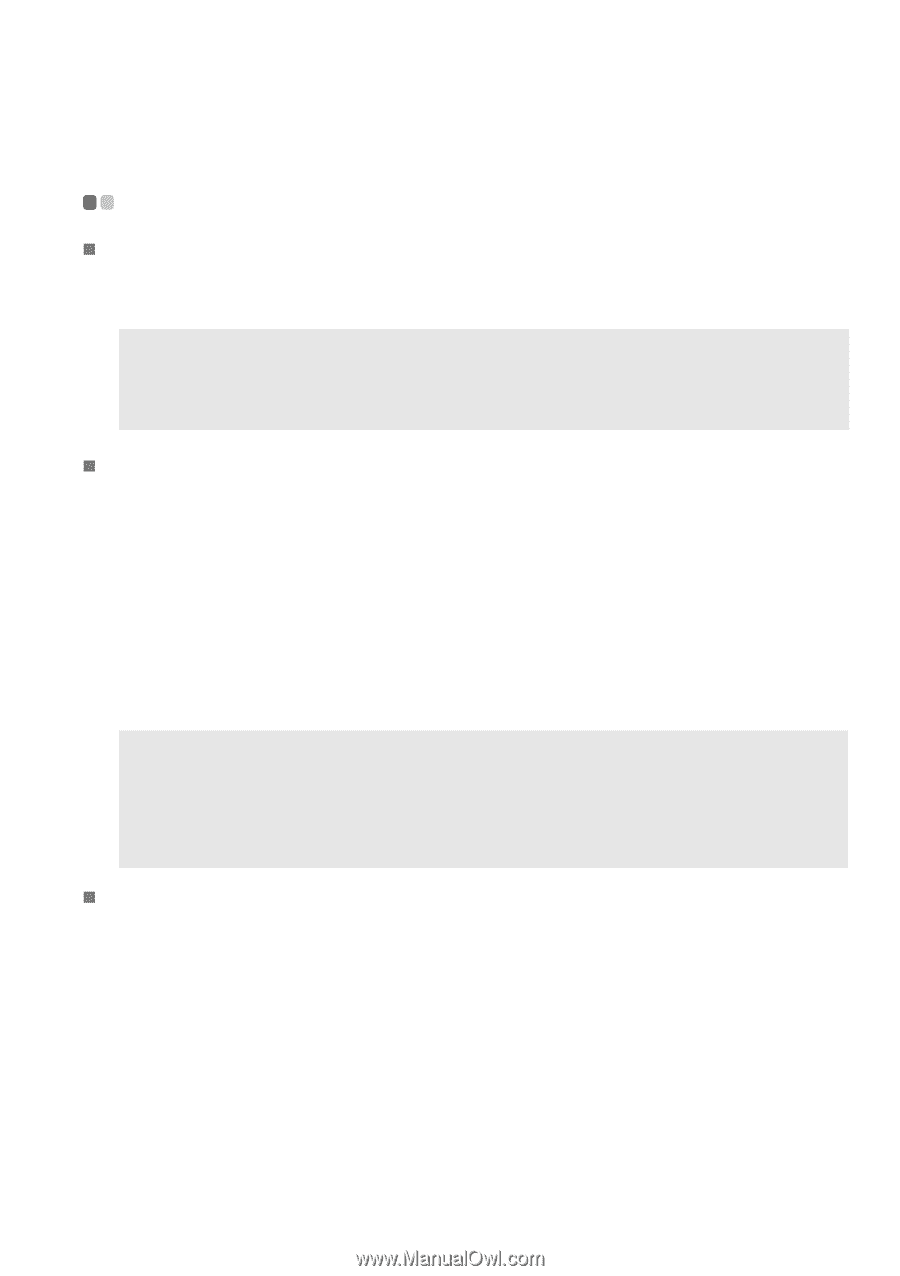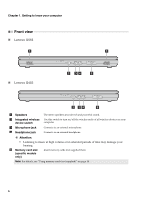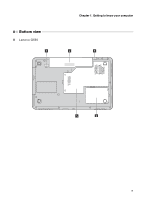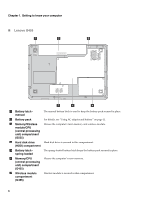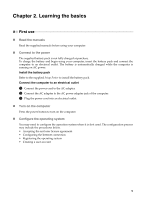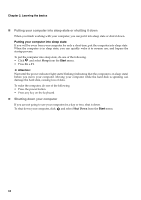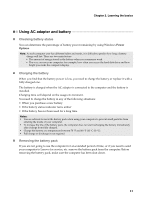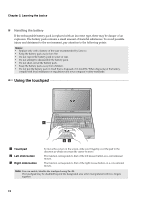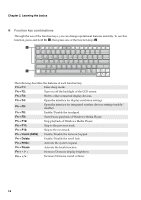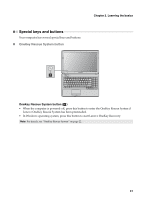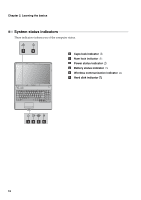Lenovo G455 Lenovo G455/G555 UserGuide V1.0 - Page 19
Using AC adapter and battery, Checking battery status, Charging the battery, Removing the battery pack - battery life
 |
View all Lenovo G455 manuals
Add to My Manuals
Save this manual to your list of manuals |
Page 19 highlights
Chapter 2. Learning the basics Using AC adapter and battery „ Checking battery status You can determine the percentage of battery power remaining by using Windows Power Options. Note: As each computer user has different habits and needs, it is difficult to predict how long a battery charge will last. There are two main factors: • The amount of energy stored in the battery when you commence work. • The way you use your computer: for example, how often you access the hard disk drive and how bright you make the computer display. „ Charging the battery When you find that the battery power is low, you need to charge the battery or replace it with a fully charged one. The battery is charged when the AC adapter is connected to the computer and the battery is installed. Charging time will depend on the usage environment. You need to charge the battery in any of the following situations: • When you purchase a new battery • If the battery status indicator turns amber • If the battery has not been used for a long time Notes: • You are advised to insert the battery pack when using your computer to prevent small particles from entering the inside of your computer. • To increase the life of the battery pack, the computer does not start recharging the battery immediately after it drops from fully charged. • Charge the battery at a temperature between 50 °F and 80 °F (10 °C-30 °C). • Full charge or discharge is not required. „ Removing the battery pack If you are not going to use the computer for an extended period of time, or if you need to send your computer to Lenovo for service, etc. remove the battery pack from the computer. Before removing the battery pack, make sure the computer has been shut down. 11