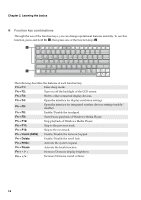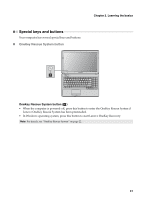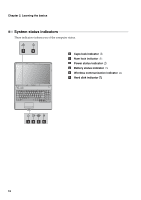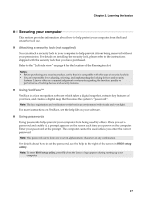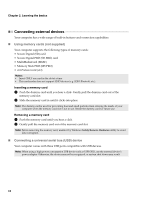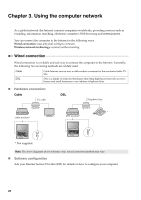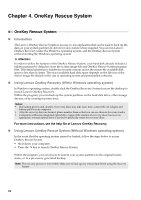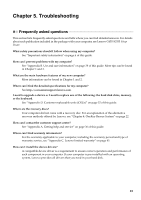Lenovo G455 Lenovo G455/G555 UserGuide V1.0 - Page 26
Connecting external devices, Using memory cards not supplied
 |
View all Lenovo G455 manuals
Add to My Manuals
Save this manual to your list of manuals |
Page 26 highlights
Chapter 2. Learning the basics Connecting external devices Your computer has a wide range of built-in features and connection capabilities. „ Using memory cards (not supplied) Your computer supports the following types of memory cards: • Secure Digital (SD) card • Secure Digital PRO (SD PRO) card • MultiMediaCard (MMC) • Memory Stick PRO (MS PRO) • xD-Picture Card (xD) Notes: • Insert ONLY one card in the slot at a time. • This card reader does not support SDIO devices (e.g. SDIO Bluetooth, etc.). Inserting a memory card 1 Push the dummy card until you hear a click. Gently pull the dummy card out of the memory card slot. 2 Slide the memory card in until it clicks into place. Note: The dummy card is used for preventing dust and small particles from entering the inside of your computer when the memory card slot is not in use. Retain the dummy card for future use. Removing a memory card 1 Push the memory card until you hear a click. 2 Gently pull the memory card out of the memory card slot. Note: Before removing the memory card, unable it by Windows Safely Remove Hardware utility to avoid data corruption. „ Connecting a universal serial bus (USB) device Your computer comes with three USB ports compatible with USB devices. Note: When using a high power consumption USB device such as USB ODD, use the external device's power adapter. Otherwise, the device may not be recognized, or system shut down may result. 18