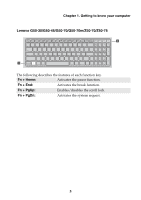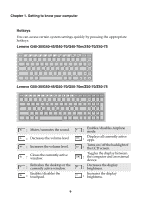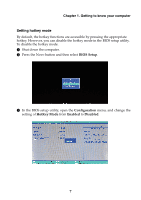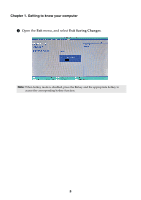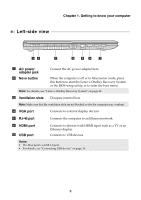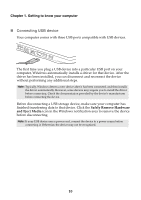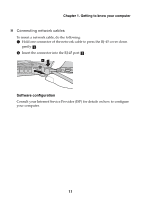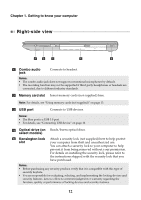Lenovo G50-30 User Guide - Lenovo G Z Series - Page 13
Setting hotkey mode, BIOS Setup, Confi, uration, HotKey Mode, Enabled
 |
View all Lenovo G50-30 manuals
Add to My Manuals
Save this manual to your list of manuals |
Page 13 highlights
Chapter 1. Getting to know your computer Setting hotkey mode By default, the hotkey functions are accessible by pressing the appropriate hotkey. However, you can disable the hotkey mode in the BIOS setup utility. To disable the hotkey mode: 1 Shut down the computer. 2 Press the Novo button and then select BIOS Setup. 3 In the BIOS setup utility, open the Configuration menu, and change the setting of HotKey Mode from Enabled to Disabled. 7

Chapter 1. Getting to know your computer
7
Setting hotkey mode
By defa
u
l
t
,
t
he ho
t
key f
un
c
ti
o
n
s are access
i
ble by press
ing
t
he appropr
i
a
t
e
ho
t
key. However, yo
u
ca
n
d
i
sable
t
he ho
t
key mode
in
t
he BIO
S
se
tu
p
uti
l
it
y.
To d
i
sable
t
he ho
t
key mode:
1
S
h
ut
dow
n
t
he comp
ut
er.
2
Press
t
he Novo b
utt
o
n
a
n
d
t
he
n
selec
t
BIOS Setup
.
3
I
n
t
he BIO
S
se
tu
p
uti
l
it
y, ope
n
t
he
Confi
g
uration
me
nu
, a
n
d cha
ng
e
t
he
se
tting
of
HotKey Mode
from
Enabled
t
o
Di
s
abled
.