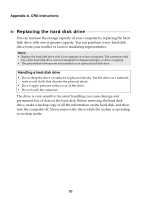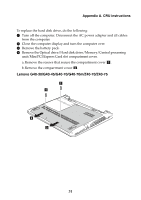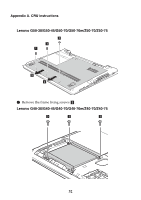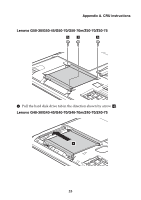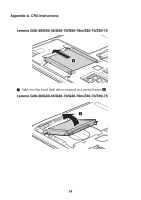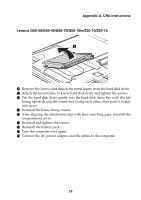Lenovo G50-30 User Guide - Lenovo G Z Series - Page 41
he screws., he AC power adap
 |
View all Lenovo G50-30 manuals
Add to My Manuals
Save this manual to your list of manuals |
Page 41 highlights
Appendix A. CRU instructions Lenovo G50-30/G50-45/G50-70/G50-70m/Z50-70/Z50-75 5 8 Remove the screws and detach the metal frame from the hard disk drive. 9 Attach the metal frame to a new hard disk drive and tighten the screws. 0 Put the hard disk drive gently into the hard disk drive bay with the tab facing upwards and the connectors facing each other; then push it firmly into space. A Reinstall the frame fixing screws. B After aligning the attachment clips with their matching gaps, reinstall the compartment cover. C Reinstall and tighten the screws. D Reinstall the battery pack. E Turn the computer over again. F Connect the AC power adapter and the cables to the computer. 35

Appendix A. CRU instructions
35
Lenovo G50-30/G50-45/G50-70/G50-70m/Z50-70/Z50-75
8
Remove
t
he screws a
n
d de
t
ach
t
he me
t
al frame from
t
he hard d
i
sk dr
i
ve.
9
A
tt
ach
t
he me
t
al frame
t
o a
n
ew hard d
i
sk dr
i
ve a
n
d
tig
h
t
e
n
t
he screws.
0
P
ut
t
he hard d
i
sk dr
i
ve
g
e
nt
ly
int
o
t
he hard d
i
sk dr
i
ve bay w
it
h
t
he
t
ab
fac
ing
u
pwards a
n
d
t
he co
nn
ec
t
ors fac
ing
each o
t
her;
t
he
n
p
u
sh
it
f
i
rmly
int
o space.
A
Re
in
s
t
all
t
he frame f
i
x
ing
screws.
B
Af
t
er al
igning
t
he a
tt
achme
nt
cl
i
ps w
it
h
t
he
i
r ma
t
ch
ing
g
aps, re
in
s
t
all
t
he
compar
t
me
nt
cover.
C
Re
in
s
t
all a
n
d
tig
h
t
e
n
t
he screws.
D
Re
in
s
t
all
t
he ba
tt
ery pack.
E
T
u
r
n
t
he comp
ut
er over a
g
a
in
.
F
Co
nn
ec
t
t
he AC power adap
t
er a
n
d
t
he cables
t
o
t
he comp
ut
er.
5