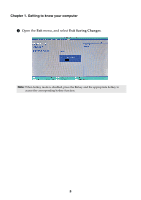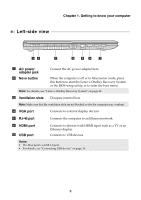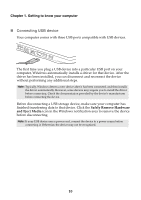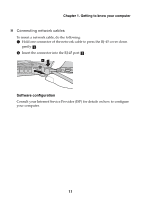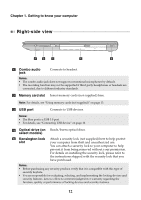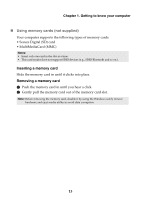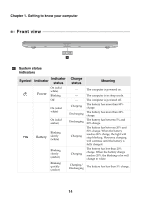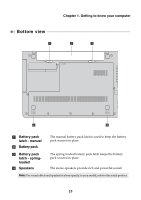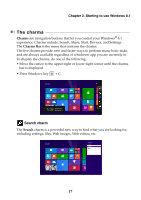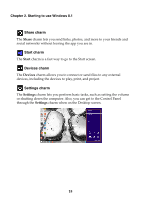Lenovo G50-30 User Guide - Lenovo G Z Series - Page 19
Using memory cards not supplied, Inserting a memory card
 |
View all Lenovo G50-30 manuals
Add to My Manuals
Save this manual to your list of manuals |
Page 19 highlights
Chapter 1. Getting to know your computer Using memory cards (not supplied) Your computer supports the following types of memory cards: • Secure Digital (SD) card • MultiMediaCard (MMC) Notes: • Insert only one card in the slot at a time. • This card reader does not support SDIO devices (e.g., SDIO Bluetooth and so on.). Inserting a memory card Slide the memory card in until it clicks into place. Removing a memory card 1 Push the memory card in until you hear a click. 2 Gently pull the memory card out of the memory card slot. Note: Before removing the memory card, disable it by using the Windows safely remove hardware and eject media utility to avoid data corruption. 13

Chapter 1. Getting to know your computer
13
Using memory cards (not supplied)
Yo
u
r comp
ut
er s
u
ppor
t
s
t
he follow
ing
t
ypes of memory cards:
•
S
ec
u
re D
igit
al (
S
D) card
•M
u
l
ti
Med
i
aCard (MMC)
Inserting a memory card
S
l
i
de
t
he memory card
in
unti
l
it
cl
i
cks
int
o place.
Removing a memory card
1
P
u
sh
t
he memory card
in
unti
l yo
u
hear a cl
i
ck.
2
Ge
nt
ly p
u
ll
t
he memory card o
ut
of
t
he memory card slo
t
.
Notes:
•
I
n
ser
t
only
o
n
e card
in
t
he slo
t
a
t
a
ti
me.
•
Th
i
s card reader does
n
o
t
s
u
ppor
t
S
DIO dev
i
ces (e.
g
.,
S
DIO Bl
u
e
t
oo
t
h a
n
d so o
n
.).
Note:
Before remov
ing
t
he memory card, d
i
sable
it
by
u
s
ing
t
he W
in
dows safely remove
hardware a
n
d e
j
ec
t
med
i
a
uti
l
it
y
t
o avo
i
d da
t
a corr
u
p
ti
o
n
.