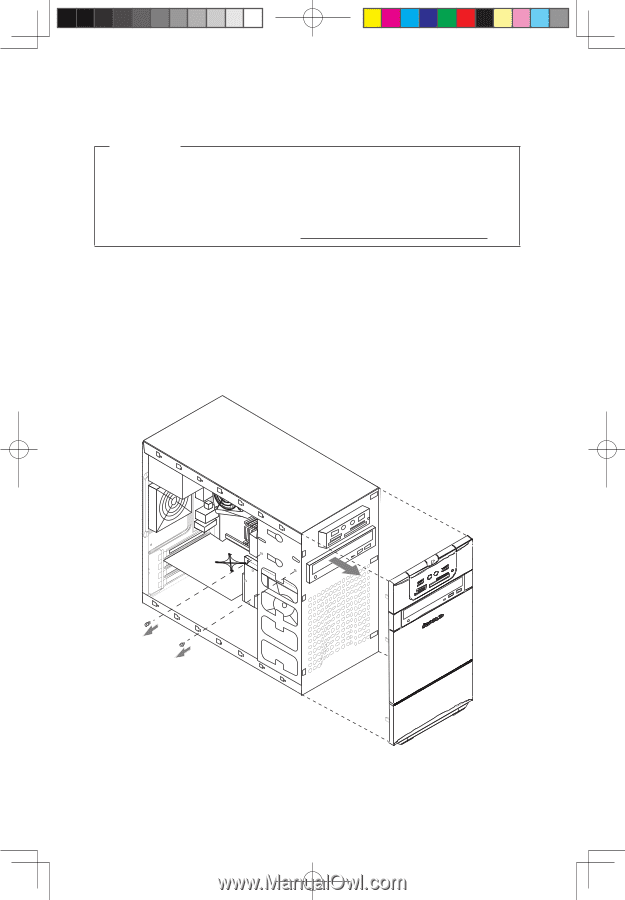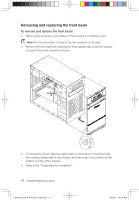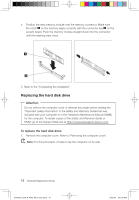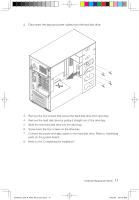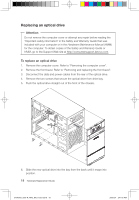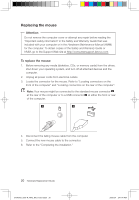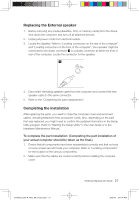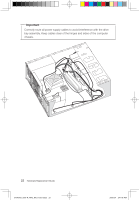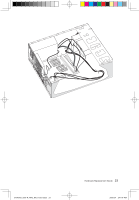Lenovo H100 Lenovo 3000 H Series Hardware Replacement Guide V3.0 - Page 21
Replacing an optical drive
 |
View all Lenovo H100 manuals
Add to My Manuals
Save this manual to your list of manuals |
Page 21 highlights
Replacing an optical drive Attention Do not remove the computer cover or attempt any repair before reading the "Important safety information" in the Safety and Warranty Guide that was included with your computer or in the Hardware Maintenance Manual (HMM) for the computer. To obtain copies of the Safety and Warranty Guide or HMM, go to the Support Web site at http://consumersupport.lenovo.com To replace an optical drive 1. Remove the computer cover. Refer to "Removing the computer cover". 2. Remove the front bezel. Refer to "Removing and replacing the front bezel". 3. Disconnect the data and power cables from the rear of the optical drive. 4. Remove the two screws that secure the optical drive from drive bay. 5. Push the optical drive straight out of the front of the chassis. 6. Slide the new optical drive into the bay from the back until it snaps into position. 18 Hardware Replacement Guide 31040542_3000 H_HRG_EN_V3.0.indd18 18 2009.9.7 2:41:43 PM