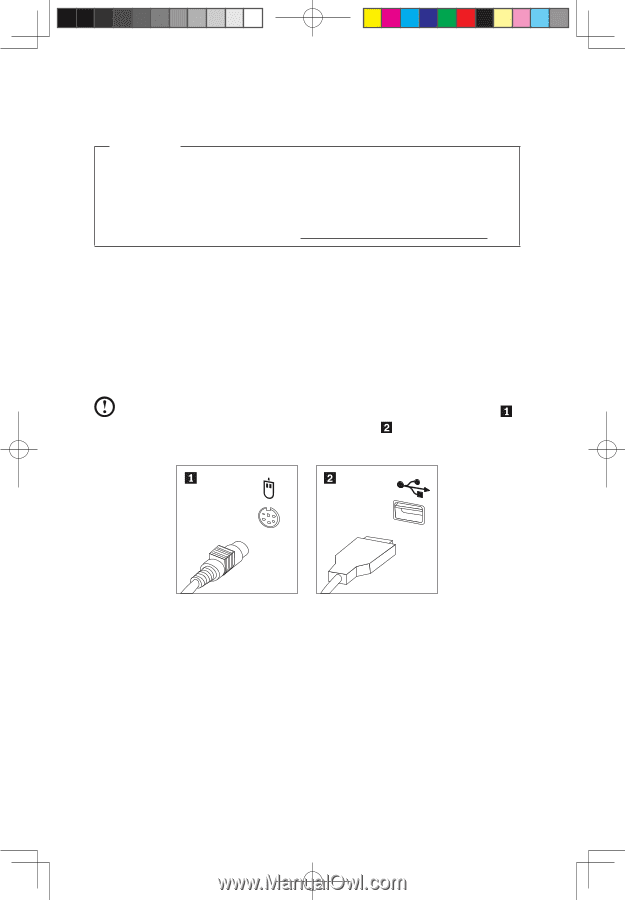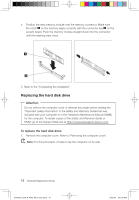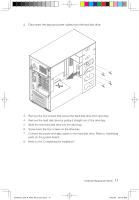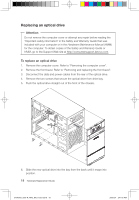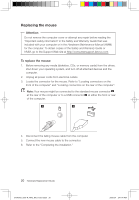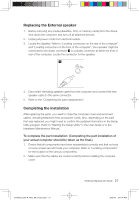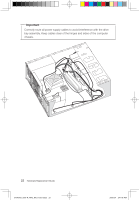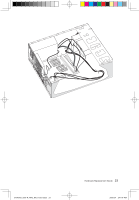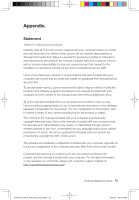Lenovo H100 Lenovo 3000 H Series Hardware Replacement Guide V3.0 - Page 23
Replacing the mouse
 |
View all Lenovo H100 manuals
Add to My Manuals
Save this manual to your list of manuals |
Page 23 highlights
Replacing the mouse Attention Do not remove the computer cover or attempt any repair before reading the "Important safety information" in the Safety and Warranty Guide that was included with your computer or in the Hardware Maintenance Manual (HMM) for the computer. To obtain copies of the Safety and Warranty Guide or HMM, go to the Support Web site at http://consumersupport.lenovo.com To replace the mouse: 1. Before removing any media (diskettes, CDs, or memory cards) from the drives, shut down your operating system, and turn off all attached devices and the computer. 2. Unplug all power cords from electrical outlets. 3. Locate the connector for the mouse. Refer to "Locating connectors on the front of the computer" and "Locating connectors on the rear of the computer". Note: Your mouse might be connected to the standard mouse connector at the rear of the computer or to a USB connector at either the front or rear of the computer. 4. Disconnect the failing mouse cable from the computer. 5. Connect the new mouse cable to the connector. 6. Refer to the "Completing the installation." 20 Hardware Replacement Guide 31040542_3000 H_HRG_EN_V3.0.indd20 20 2009.9.7 2:41:44 PM