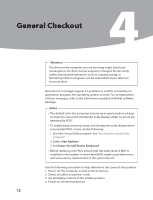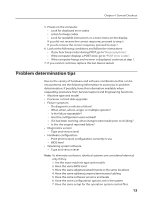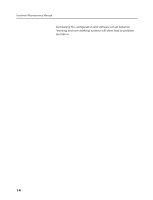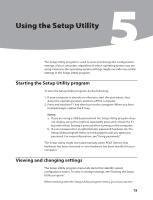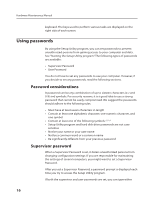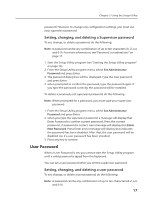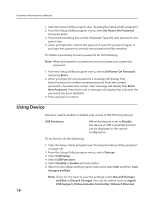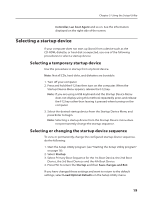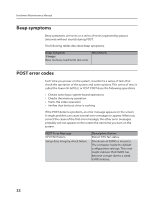Lenovo H330 Lenovo H3 Series Hardware Maintenance Manual V2.0 - Page 19
User Password
 |
View all Lenovo H330 manuals
Add to My Manuals
Save this manual to your list of manuals |
Page 19 highlights
Chapter 5. Using the Setup Utility password. However, to change any configuration settings, you must use your supervisor password. Setting, changing, and deleting a Supervisor password To set, change, or delete a password, do the following: Note: A password can be any combination of up to ten characters (A- Z, a-z, and 0-9). For more information, see "Password considerations" on page 17. 1. Start the Setup Utility program (see "Starting the Setup Utility program" on page 16). 2. From the Setup Utility program menu, select Set Administrator Password and press Enter. 3. The password dialog box will be displayed. Type the new password, and press Enter. 4. when prompted to confirm the password, type the password again. If you type the password correctly, the password will be installed. To delete a previously set supervisor password, do the following : Note: When prompted for a password, you must type your supervisor password. 1. From the Setup Utility program menu, select Set Administrator Password and press Enter. 2. when you type the supervisor password. a message will display that Enter Password to confirm current password, Press the current password , if password is correct. next message will display that Enter New Password. Press Enter and a message will display that indicates the password has been disabled. After that, the user password will be disabled too if a user password has been installed. 3. Press any key to contine. User Password When a User Password is set, you cannot start the Setup Utility program until a valid password is typed from the keyboard. You can set a user password after you set the supervisor password. Setting, changing, and deleting a user password To set, change, or delete a user password, do the following: Note: A password can be any combination of up to ten characters(A-Z, a-z, and 0-9). 17