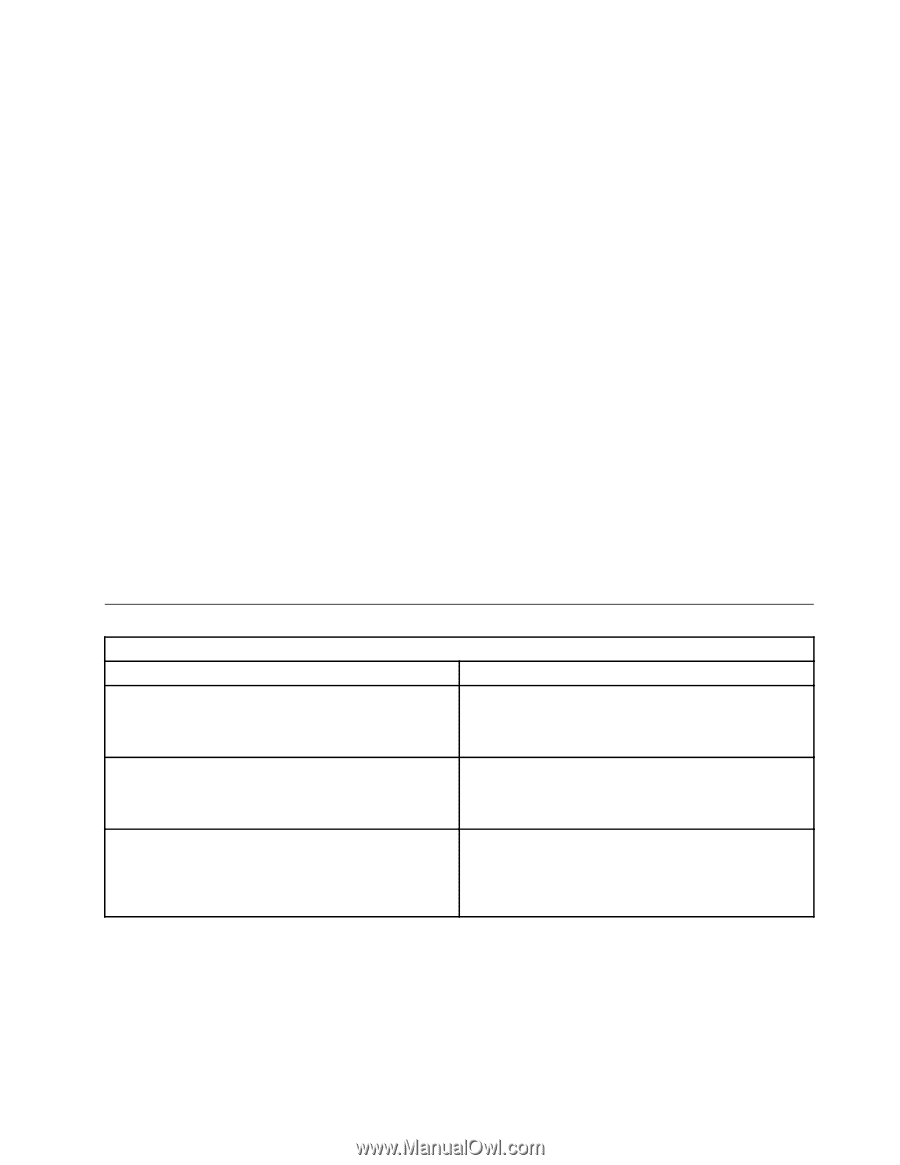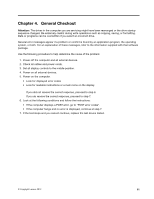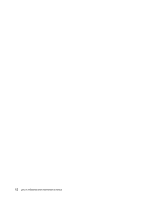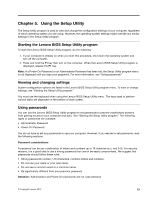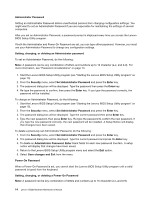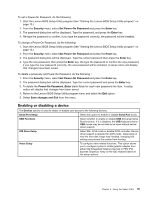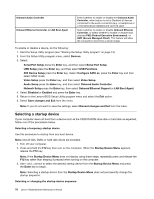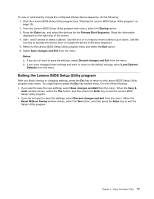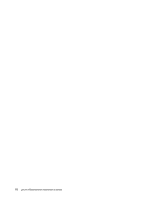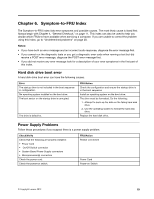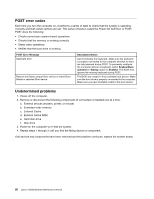Lenovo H520s Lenovo H520s Hardware Maintenance Manual - Page 21
Enabling or disabling a device - drivers
 |
View all Lenovo H520s manuals
Add to My Manuals
Save this manual to your list of manuals |
Page 21 highlights
To set a Power-On Password, do the following: 1. Start the Lenovo BIOS Setup Utility program (See "Starting the Lenovo BIOS Setup Utility program" on page 13.) 2. From the Security menu, select Set Power-On Password and press the Enter key. 3. The password dialog box will be displayed. Type the password, and press the Enter key. 4. Re-type the password to confirm, if you type the password correctly, the password will be installed. To change a Power-On Password, do the following: 1. Start the Lenovo BIOS Setup Utility program (See "Starting the Lenovo BIOS Setup Utility program" on page 13.) 2. From the Security menu, select Set Power-On Password and press the Enter key. 3. The password dialog box will be displayed. Type the current password then press the Enter key. 4. Type the new password, then press the Enter key. Re-type the password to confirm the new password, if you type the new password correctly, the new password will be installed. A setup notice will display that changes have been saved. To delete a previously set Power-On Password, do the following : 1. From the Security menu, select Set Power-On Password and press the Enter key. 2. The password dialog box will be displayed. Type the current password and press the Enter key. 3. To delete the Power-On Password, Enter blank fields for each new password line item. A setup notice will display that changes have been saved. 4. Return to the Lenovo BIOS Setup Utility program menu and select the Exit option. 5. Select Save changes and Exit from the menu. Enabling or disabling a device The Devices options is used to enable or disable user access to the following devices: Serial Port Setup Select this option to enable or disable Serial Port (com). USB Functions Select whether to enable or disable USB (Universal Serial Bus) functions. If it is disabled, the USB keyboard and/or USB mouse may be not able to be used without device driver support. ATA Drive Setup Select IDE, ACHI mode or disable SATA controller. Device driver support is required for ACHI mode. Depending on how the hard disk image was installed, changing this setting may prevent the system from booting. Video Setup To configure video related functions. This option allows you to configure system's initiate graphic adapter from either IGD (Integrated Graphics Device) or PEG (PCI Express Graphics). Keep on the IGD enabled based on the setup options. Chapter 5. Using the Setup Utility 15