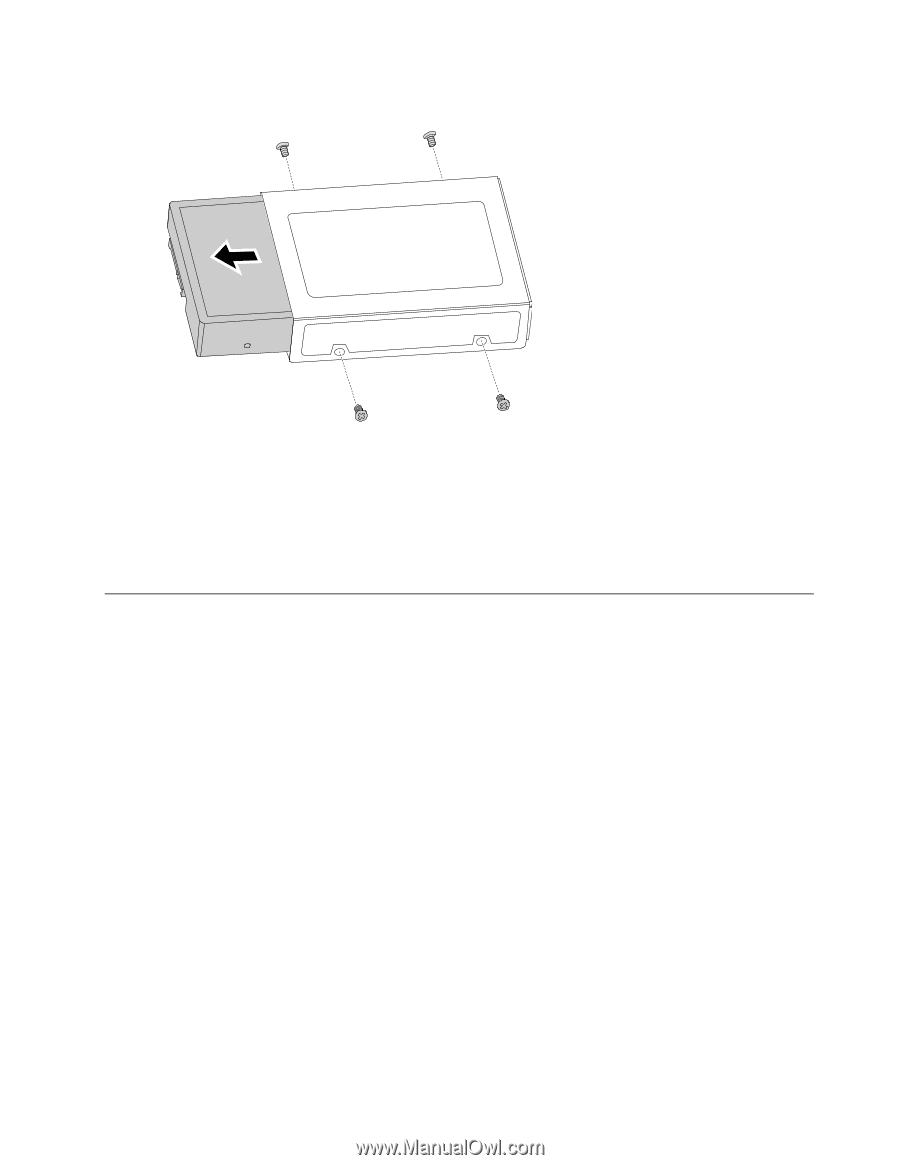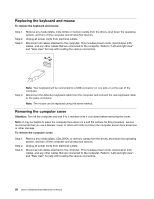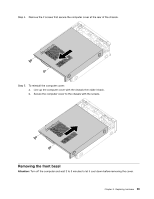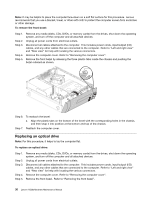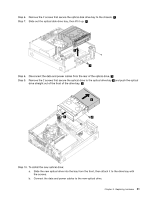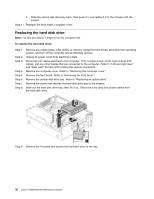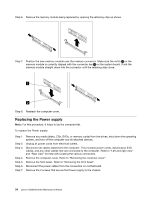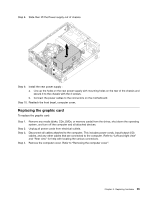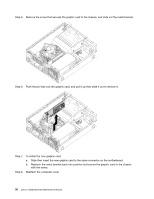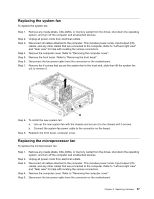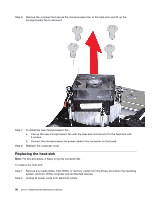Lenovo H520s Lenovo H520s Hardware Maintenance Manual - Page 39
Replacing a memory module, Unplug all power cords from electrical outlets.
 |
View all Lenovo H520s manuals
Add to My Manuals
Save this manual to your list of manuals |
Page 39 highlights
Step 10. Slide the hard disk drive out of the bay. Step 11. Install the new hard disk drive: a. Insert the new hard disk drive into the drive bay. b. Screw back the 4 screws on the drive bay. c. Attach the data and power cables to the new hard disk drive. d. Line up the hard disk drive bay, then slide it in. Reattach it to the chassis with the screws. Step 12. Reattach the optical drive, front bezel and computer cover. Replacing a memory module Note: For this procedure, it helps to lay the computer flat. To replace an optical drive: Step 1. Step 2. Step 3. Step 4. Step 5. Remove any media (disks, CDs, DVDs, or memory cards) from the drives, shut down the operating system, and turn off the computer and all attached devices. Unplug all power cords from electrical outlets. Disconnect all cables attached to the computer. This includes power cords, input/output (I/O) cables, and any other cables that are connected to the computer. Refer to "Left and right view" and "Rear view" for help with locating the various connectors. Remove the computer cover. Refer to "Removing the computer cover". Locate the memory module connectors. Refer to "Locating components". Chapter 8. Replacing hardware 33