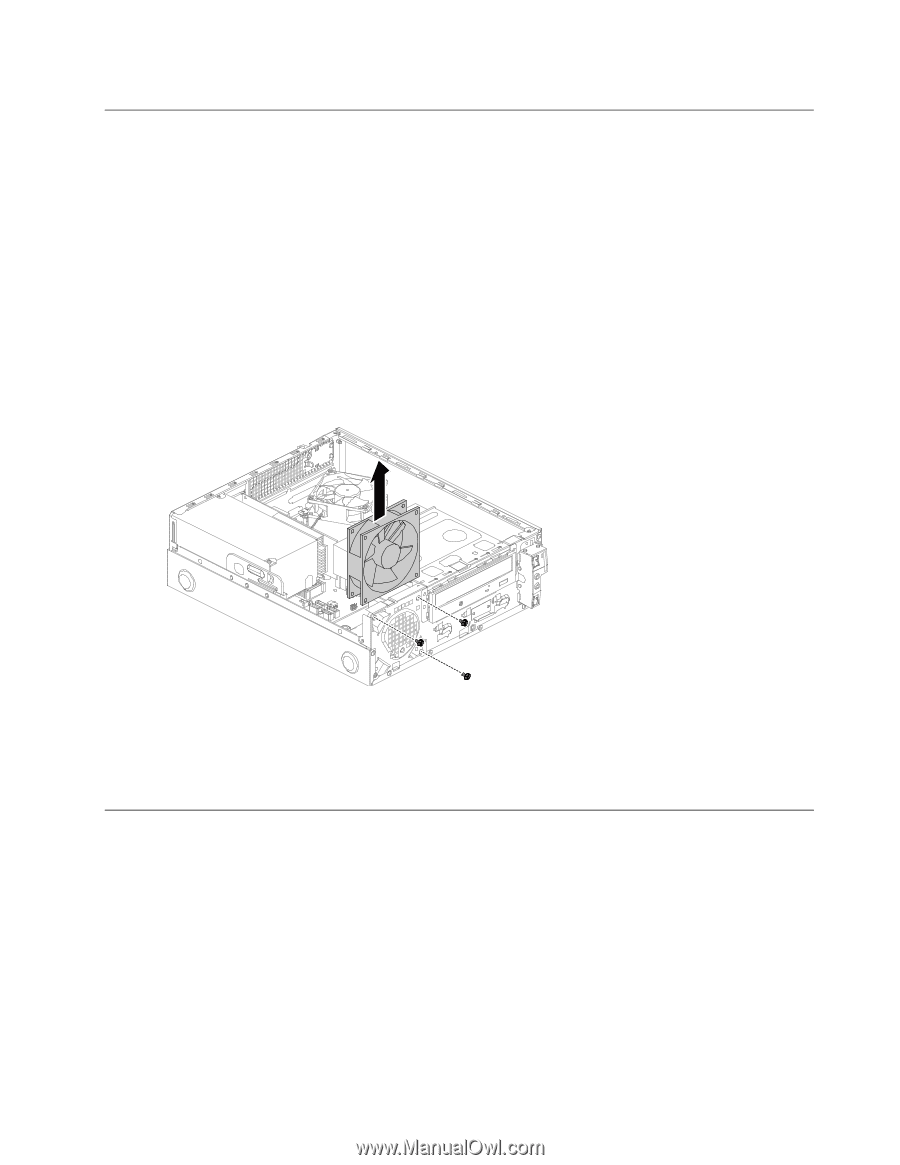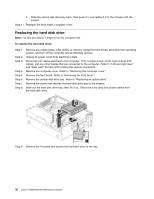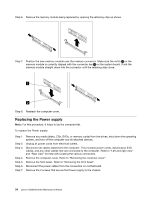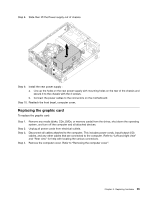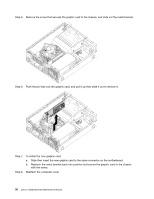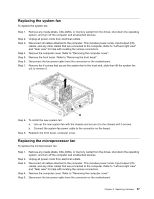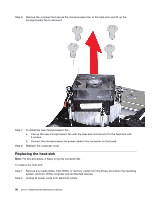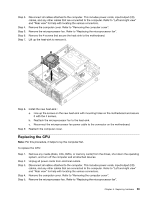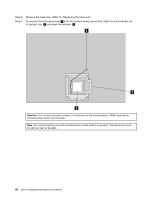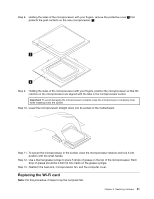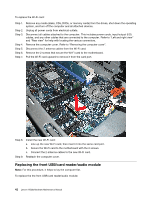Lenovo H520s Lenovo H520s Hardware Maintenance Manual - Page 43
Replacing the system fan, Replacing the microprocessor fan
 |
View all Lenovo H520s manuals
Add to My Manuals
Save this manual to your list of manuals |
Page 43 highlights
Replacing the system fan To replace the system fan: Step 1. Step 2. Step 3. Step 4. Step 5. Step 6. Step 7. Remove any media (disks, CDs, DVDs, or memory cards) from the drives, shut down the operating system, and turn off the computer and all attached devices. Unplug all power cords from electrical outlets. Disconnect all cables attached to the computer. This includes power cords, input/output (I/O) cables, and any other cables that are connected to the computer. Refer to "Left and right view" and "Rear view" for help with locating the various connectors. Remove the computer cover. Refer to "Removing the computer cover". Remove the front bezel. Refer to "Removing the front bezel". Disconnect the fan power cable from the connector on the motherboard. Remove the 4 screws that secure the system fan to the heat-sink, slide then lift the system fan out to remove it. Step 8. To install the new system fan: a. Line up the new system fan with the chassis and secure it to the chassis with 3 screws. b. Connect the system fan power cable to the connector on the board. Step 9. Reattach the front bezel, computer cover. Replacing the microprocessor fan To replace the microprocessor fan: Step 1. Step 2. Step 3. Step 4. Step 5. Remove any media (disks, CDs, DVDs, or memory cards) from the drives, shut down the operating system, and turn off the computer and all attached devices. Unplug all power cords from electrical outlets. Disconnect all cables attached to the computer. This includes power cords, input/output (I/O) cables, and any other cables that are connected to the computer. Refer to "Left and right view" and "Rear view" for help with locating the various connectors. Remove the computer cover. Refer to "Removing the computer cover". Disconnect the fan power cable from the connector on the motherboard. Chapter 8. Replacing hardware 37