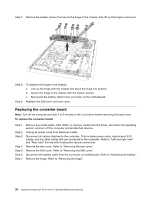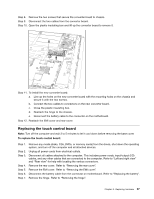Lenovo Horizon 27 Table PC IdeaCentre Horizon 27 All-In-One PC Hardware Mainte - Page 38
Replacing the battery fan, Replacing the speaker system
 |
View all Lenovo Horizon 27 Table PC manuals
Add to My Manuals
Save this manual to your list of manuals |
Page 38 highlights
Replacing the battery fan Note: Turn off the computer and wait 3 to 5 minutes to let it cool down before removing the base cover. To replace the battery fan: Step 1. Step 2. Step 3. Step 4. Step 5. Step 6. Step 7. Step 8. Step 9. Remove any media (disks, CDs, DVDs or memory cards) from the drives, shut down the operating system, and turn off the computer and all attached devices. Unplug all power cords from electrical outlets. Disconnect all cables attached to the computer. This includes power cords, input/output (I/O) cables, and any other cables that are connected to the computer. Refer to "Left and right view" and "Rear view" for help with locating the various connectors. Remove the rear cover. Refer to "Removing the rear cover". Remove the EMI cover. Refer to "Removing the EMI cover". Disconnect the battery cable from the connector on motherboard. Refer to "Replacing the battery". Remove the 3 screws that secure the battery fan to the chassis. Disconnect the power cable from the motherboard. Lift up the battery fan to remove it. Step 10. To install the new battery fan: a. Line up the new battery fan with the mounting holes on the chassis and place it into position. b. Secure the new battery fan to the chassis with the 3 screws. c. Connect the new power cable to the connector on motherboard. d. Reconnect the battery cable to the connector on the motherboard. Step 11. Reattach the EMI cover and rear cover. Replacing the speaker system Note: Turn off the computer and wait 3 to 5 minutes to let it cool down before removing the base cover. To replace the speaker system: 32 IdeaCentre Horizon 27 All-In-One PC Hardware Maintenance Manual