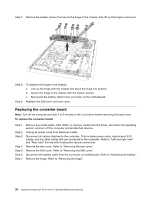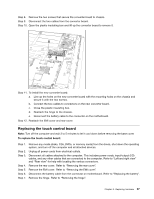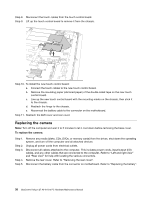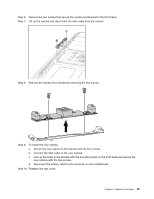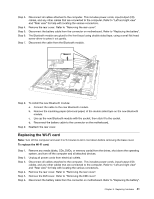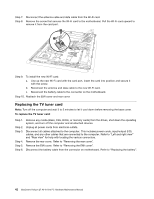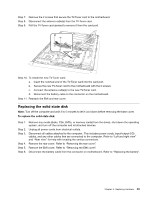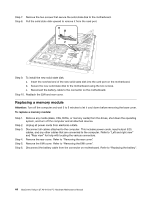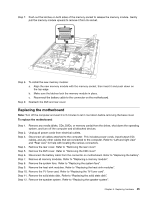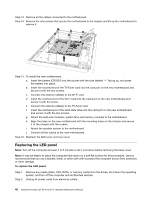Lenovo Horizon 27 Table PC IdeaCentre Horizon 27 All-In-One PC Hardware Mainte - Page 47
Replacing the Wi-Fi card
 |
View all Lenovo Horizon 27 Table PC manuals
Add to My Manuals
Save this manual to your list of manuals |
Page 47 highlights
Step 3. Step 4. Step 5. Step 6. Step 7. Disconnect all cables attached to the computer. This includes power cords, input/output (I/O) cables, and any other cables that are connected to the computer. Refer to "Left and right view" and "Rear view" for help with locating the various connectors. Remove the rear cover. Refer to "Removing the rear cover". Disconnect the battery cable from the connector on motherboard. Refer to "Replacing the battery". The Bluetooth module are glued to the front bezel using double sided tape, using a small flat head screw driver to prise it out gently. Disconnect the cable from the Bluetooth module. Step 8. To install the new Bluetooth module: a. Connect the cable to the new Bluetooth module. b. Remove the insulating paper (siliconed paper) of the double sided tape on the new Bluetooth module. c. Line up the new Bluetooth module with the socket, then stick it to the socket. d. Reconnect the battery cable to the connector on the motherboard. Step 9. Reattach the rear cover. Replacing the Wi-Fi card Note: Turn off the computer and wait 3 to 5 minutes to let it cool down before removing the base cover. To replace the Wi-Fi card: Step 1. Step 2. Step 3. Step 4. Step 5. Step 6. Remove any media (disks, CDs, DVDs, or memory cards) from the drives, shut down the operating system, and turn off the computer and all attached devices. Unplug all power cords from electrical outlets. Disconnect all cables attached to the computer. This includes power cords, input/output (I/O) cables, and any other cables that are connected to the computer. Refer to "Left and right view" and "Rear view" for help with locating the various connectors. Remove the rear cover. Refer to "Removing the rear cover". Remove the EMI cover. Refer to "Removing the EMI cover". Disconnect the battery cable from the connector on motherboard. Refer to "Replacing the battery". Chapter 8. Replacing hardware 41