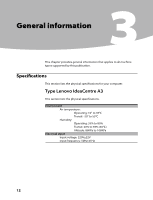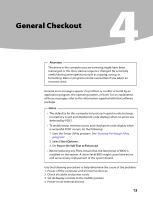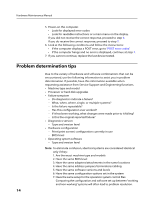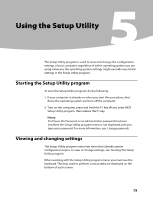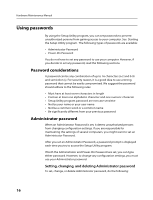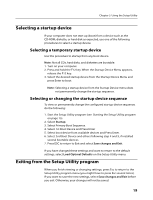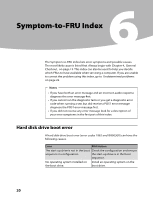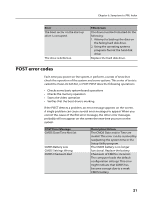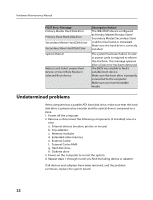Lenovo IdeaCentre A300 IdeaCentre A300 Hardware Maintenance Manual - Page 19
Power-On Password
 |
View all Lenovo IdeaCentre A300 manuals
Add to My Manuals
Save this manual to your list of manuals |
Page 19 highlights
Chapter 5. Using the Setup Utility Note A password can be any combination of up to 16 characters (a-z, 0-9) and semicolon (;). For more information, see Password considerations on page 16. 1. Start the Setup Utility program (see Starting the Setup Utility program on page 15). 2. From Security menu, select Set Administrator Password and press Enter. 3. The password dialog box will be displayed. Type the new password, and press Enter. 4. Conform New Password and press Enter. If you type the password correctly, the password will be installed. 5. A setup notice will display that changes have been saved, select OK. 6. Select Save changes and Exit. To delete a previously set Administrator password, do the following: Note: When prompted for a password to access Setup Utility program, you must type your Administrator password. 1. From Security menu, select Set Administrator Password and press Enter. 2. The password dialog box will be displayed. Press Enter twice to clear the Administrator password. A setup notice will display that changes have been saved. 3. Select OK. 4. Select Save changes and Exit. Power-On Password When a Power-On Password is set, you cannot start the Setup Utility program until a valid password is typed from the keyboard. Setting, changing, and deleting a Power-On Password To set, change, or delete Power-On Password, do the following: Note A password can be any combination of up to 16 characters (a-z, 0-9) and semicolon (;). 1. Start the Setup Utility program (See Starting the Setup Utility program .) 2. From the Security menu, select Set Power-On Password and press 17