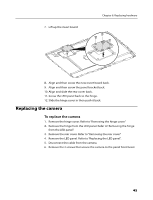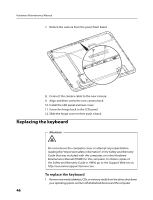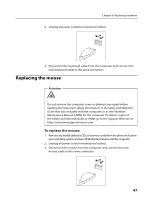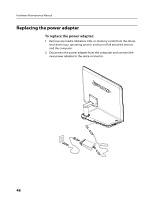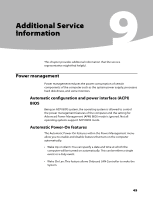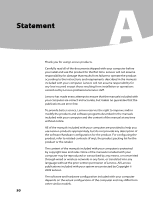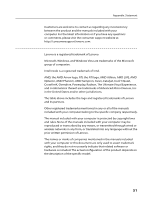Lenovo IdeaCentre A300 IdeaCentre A300 Hardware Maintenance Manual - Page 49
Replacing the mouse
 |
View all Lenovo IdeaCentre A300 manuals
Add to My Manuals
Save this manual to your list of manuals |
Page 49 highlights
Chapter 8. Replacing hardware 2. Unplug all power cords from electrical outlets. 3. Disconnect the keyboard cable from the computer and connect the new keyboard cable to the same connector. Replacing the mouse Attention Do not remove the computer cover or attempt any repair before reading the "Important safety information" in the Safety and Warranty Guide that was included with the computer, or in the Hardware Maintenance Manual (HMM) for the computer. To obtain copies of the Safety and Warranty Guide or HMM, go to the Support Web site at: http://consumersupport.lenovo.com. To replace the mouse: 1. Remove any media (diskettes, CDs, or memory cards) from the drives, shut down your operating system, and turn off all attached devices and the computer. 2. Unplug all power cords from electrical outlets. 3. Disconnect the mouse from the computer and connect the new mouse cable to the same connector. 47