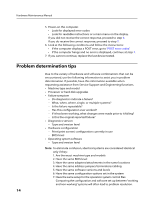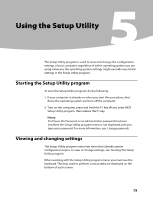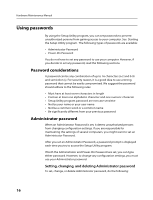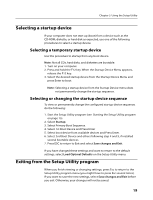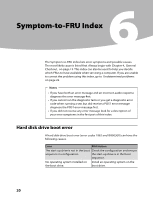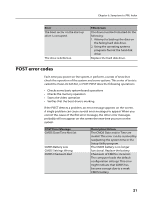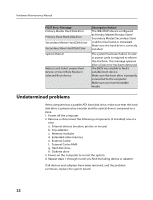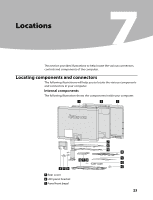Lenovo IdeaCentre A300 IdeaCentre A300 Hardware Maintenance Manual - Page 21
Selecting a startup device, Exiting from the Setup Utility program
 |
View all Lenovo IdeaCentre A300 manuals
Add to My Manuals
Save this manual to your list of manuals |
Page 21 highlights
Chapter 5. Using the Setup Utility Selecting a startup device If your computer does not start up (boot) from a device such as the CD-ROM, diskette, or hard disk as expected, use one of the following procedures to select a startup device. Selecting a temporary startup device Use this procedure to startup from any boot device. Note: Not all CDs, hard disks, and diskettes are bootable. 1. Turn on your computer. 2. Press and hold the F12 key. When the Startup Device Menu appears, release the F12 key. 3. Select the desired startup device from the Startup Device Menu and press Enter to boot. Note: Selecting a startup device from the Startup Device menu does not permanently change the startup sequence. Selecting or changing the startup device sequence To view or permanently change the configured startup device sequence, do the following: 1. Start the Setup Utility program (see Starting the Setup Utility program on page 15). 2. Select Startup. 3. Select Primary Boot Sequence. 4. Select 1st Boot Device and Press Enter 5. Select boot device from available devices and Press Enter. 6. Select 2nd Boot Device and others following step 4 and 5, if installed several bootable devices 7. Press ESC to return to Exit and select Save changes and Exit. If you have changed these settings and want to return to the default settings, select Load Optimal Defaults on the Setup Utility menu. Exiting from the Setup Utility program When you finish viewing or changing settings, press Esc to return to the Setup Utility program menu (you might have to press Esc several times). If you want to save the new settings, select Save changes and Exit before you exit. Otherwise, your changes will not be saved. 19