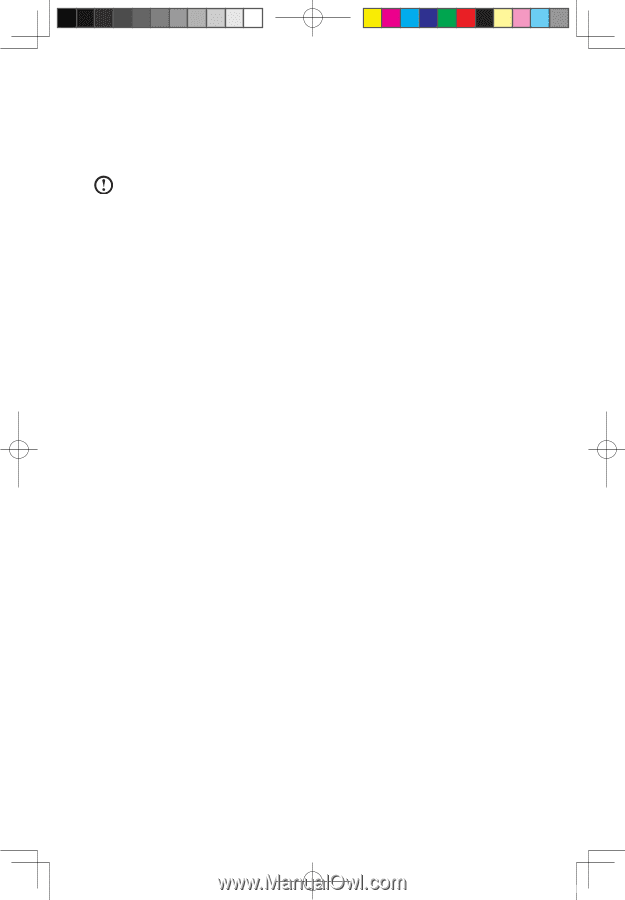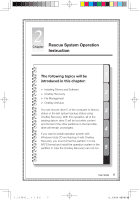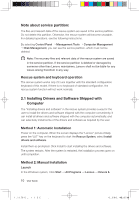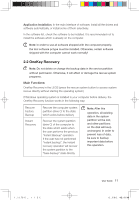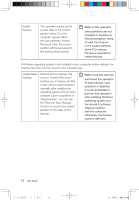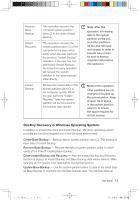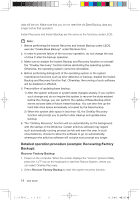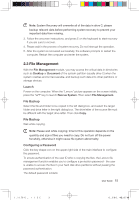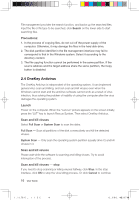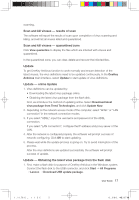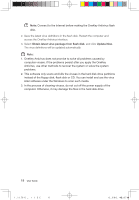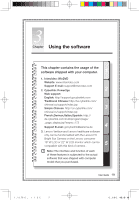Lenovo IdeaCentre K210 K210 User's Guide - Page 19
Detailed operation procedure example: Recovering Factory, Backup
 |
View all Lenovo IdeaCentre K210 manuals
Add to My Manuals
Save this manual to your list of manuals |
Page 19 highlights
data will be lost. Make sure that you do not need the old Base Backup data any longer before that operation. Instant Recovery and Instant Backup are the same as the functions under LEOS. Note: 1. Before performing the Instant Recovery and Instant Backup under LEOS, execute "Create Base Backup" under Windows first. 2. In order to prevent failure of the recovery operation, do not change the size of drive C after the backup operation. 3. Make sure to disable the Instant Backup and Recovery function or uninstall the "OneKey Recovery" function before reinstalling the operating system. Otherwise, the operating system cannot be reinstalled. 4. Before performing defragment of the operating system or the system maintenance functions such as error detection or backup, disable the Instant Backup and Recovery function first. Otherwise, the running of such software will be disabled or affected. 5. Precondition of updating base backup: 1) After the system software or system state changes sharply, if you confirm such change and do not require the system to recover the state existent before the change, you can perform the update of Base Backup which serves as base data of future instant backup. You can also free up the hard disk drive space excessively occupied by the base backup. 2) When the system disk space is less than 1G, the OneKey Recovery function will prompt you to perform disk cleanup and update base backup. 6. The "OneKey Recovery" function will run automatically on the background with the startup of the Windows. Certain antivirus software may regard such automatically running process as risk and warn the user. In such circumstances, choose to allow the software to go on automatically, whereupon the antivirus software will not give such prompt any longer. Detailed operation procedure (example: Recovering Factory Backup): Recover Factory Backup 1. Power on the computer. When the screen displays the "Lenovo" picture initially, press the "LVT" key on the keyboard to start the Rescue System, where you can select OneKey Recovery. 2. Select Recover Factory Backup to start the system recovery function. 14 User Guide 31033098_IdeaCentre K UG_EN.indd 14 2008.2.20 6:40:19 PM