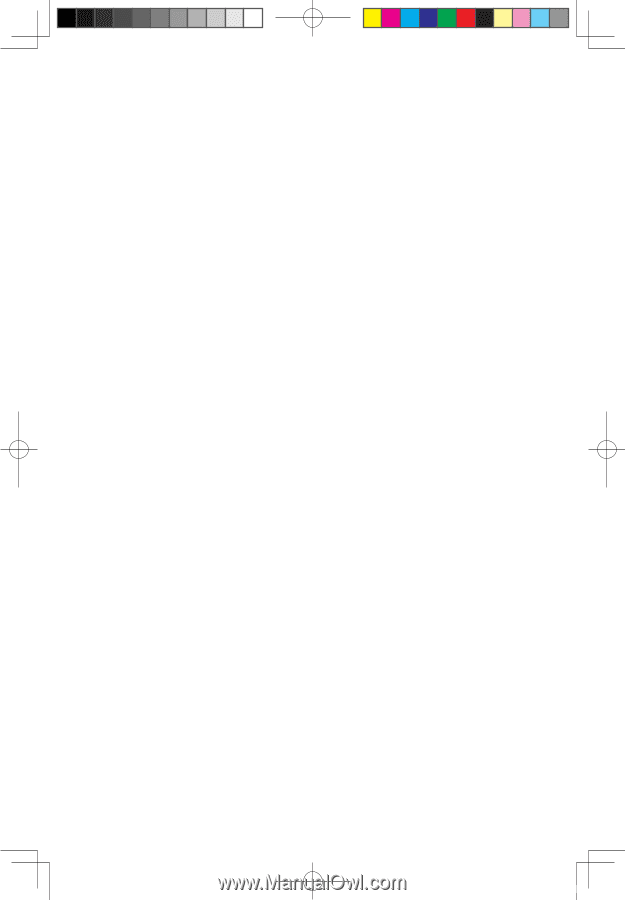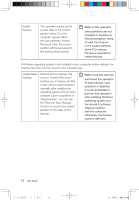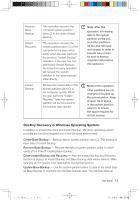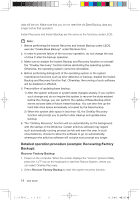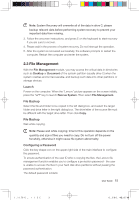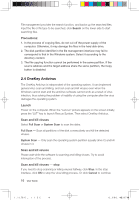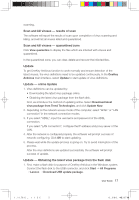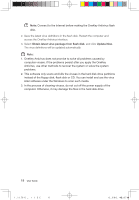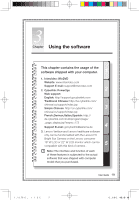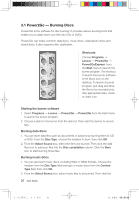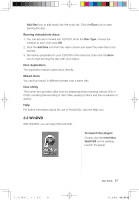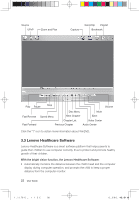Lenovo IdeaCentre K210 K210 User's Guide - Page 22
Scan and kill viruses, results of scan, quarantined zone, Update, online Update, Obtaining
 |
View all Lenovo IdeaCentre K210 manuals
Add to My Manuals
Save this manual to your list of manuals |
Page 22 highlights
scanning. Scan and kill viruses - results of scan The software will report the results of scan upon completion of virus scanning and killing, and will list all viruses killed and quarantined. Scan and kill viruses - quarantined zone Click View quarantine to display the files which are infected with viruses and quarantined. In the quarantined zone, you can clear, delete and recover the infected files. Update To get OneKey Antivirus function to work normally and ensure detection of the latest viruses, the virus definitions need to be updated continuously. In the OneKey Antivirus main interface, select Update to start update of virus definitions. Update - online Update 1. Virus definitions can be updated by: • Downloading the latest virus package online. • Obtaining the latest virus package from the flash disk. First, we introduce the method of updating online. Select Download latest virus package from Trend Technologies, and click Update Now. 2. Depending on the network access mode of the computer, select "ADSL" or "LAN connection" in the network connection modes. 3. If you select "ADSL", input the username and password of the ADSL connection. If you select "LAN connection", configure the IP address and proxy server of the LAN. 4. After the network is configured properly, the software will prompt success of network configuring. Click OK to start updating. 5. Please wait while the update process is going on. Try to avoid interruption of the process. After the virus definitions are updated successfully, the software will prompt success of update. Update - Obtaining the latest virus package from the flash disk 1. First, make a flash disk for purpose of OneKey Antivirus in the Windows system. Connect the flash disk to the USB connector, and click Start ˠ All Programs ˠ Lenovo ˠ Download USB update package. User Guide 17 31033098_IdeaCentre K UG_EN.indd 17 2008.2.20 6:40:19 PM