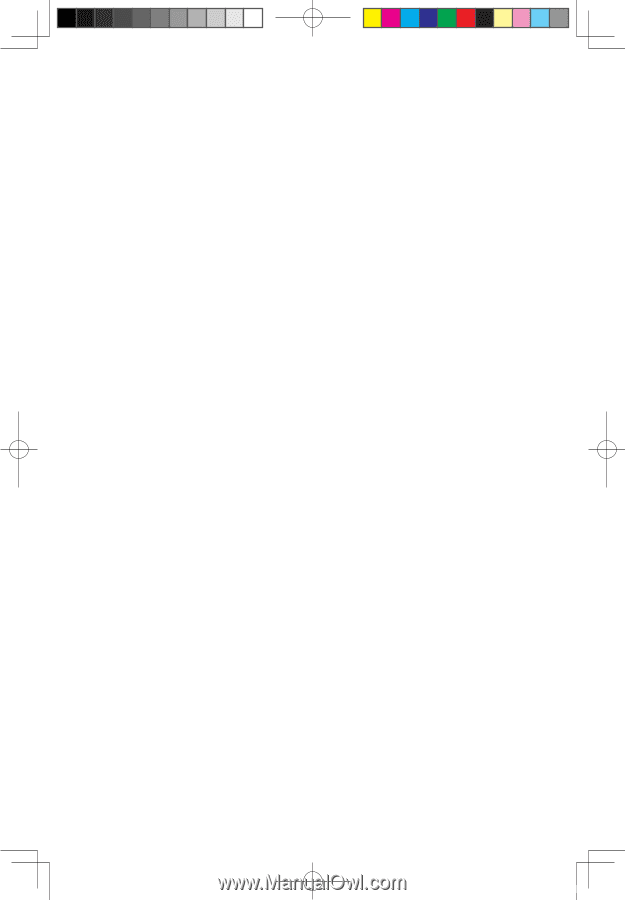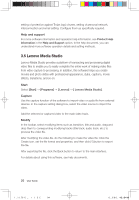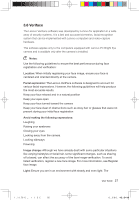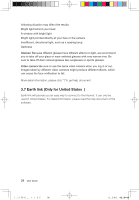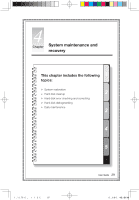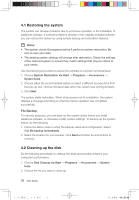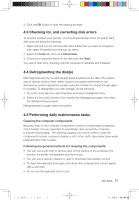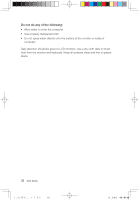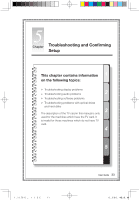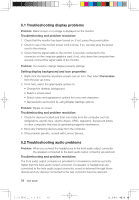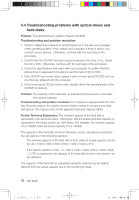Lenovo IdeaCentre K210 K210 User's Guide - Page 36
Checking for, and correcting disk errors, 4 Defragmenting the disks, 5 Performing daily
 |
View all Lenovo IdeaCentre K210 manuals
Add to My Manuals
Save this manual to your list of manuals |
Page 36 highlights
3. Click the OK button to start the cleanup process. 4.3 Checking for, and correcting disk errors To properly maintain your system, you should periodically check for and fix hard disk errors by doing the following: 1. Right-click the icon for the hard disk drive (HDD) that you want to reorganize, then select Properties from the pop-up menu. 2. Select the Tools tab, then click Check Now. 3. Check your inspection items for the disk and click Start. You cannot start error checking until the computer is restarted and initialized. 4.4 Defragmenting the disk(s) Disk fragments are tiny unused storage areas scattered on the disk. The system cannot directly reutilize these 'blank' spaces and system performance can decrease as system operations usually cause the number of unused storage gaps to increase. To defragment your disk storage, do the following: 1. Go to the Tools tab from disk Properties and select Defragment Now. 2. Select the time and scheme to be used by the defragging program, then start the defragmenting program. Defragmentation usually takes a long time. 4.5 Performing daily maintenance tasks Cleaning the computer components Because many of the computer components consist of sophisticated integrated circuit boards, it is very important to periodically clean around the computer to prevent dust buildup. The cleaning supplies you need in order to clean the components include: a vacuum cleaner, a soft cotton cloth, clear water (pure water preferred) and cotton swabs. Following are general methods for cleaning the components: • You can use a soft cloth to remove dust on the surface of the computer, the monitor, the printer, the speakers and the mouse. • You can use a vacuum cleaner to clean in otherwise inaccessible corners. • To clean the keyboard thoroughly, shut down the computer and scrub it gently with a wet cloth • Do not use the keyboard until it is dry. User Guide 31 31033098_IdeaCentre K UG_EN.indd 31 2008.2.20 6:40:28 PM