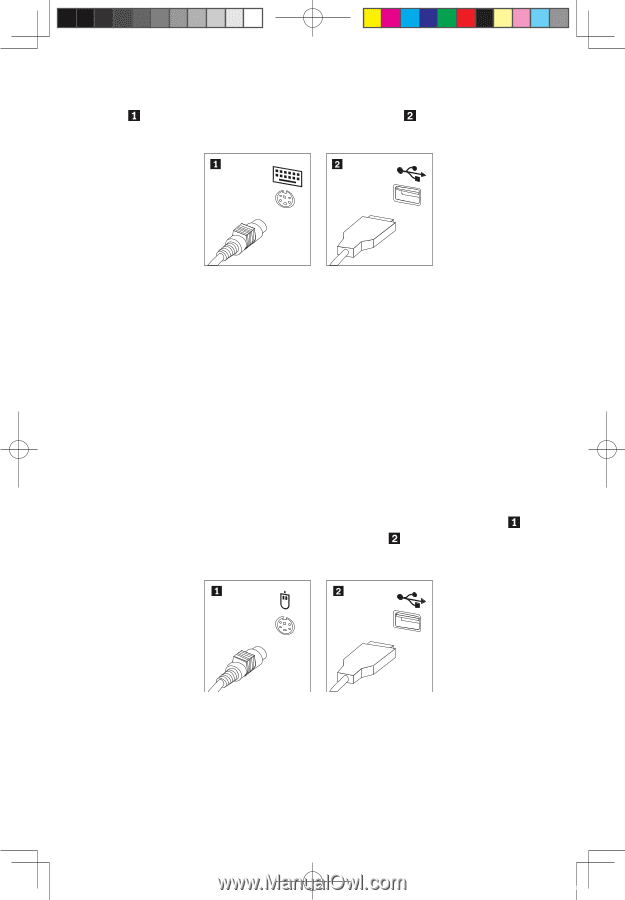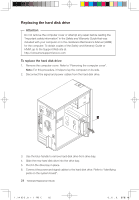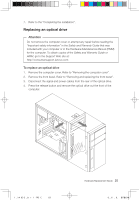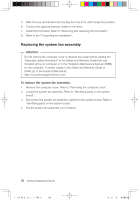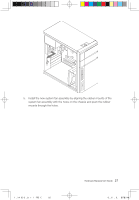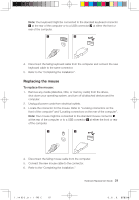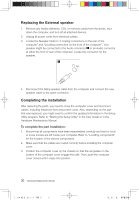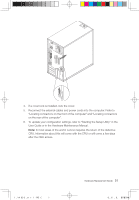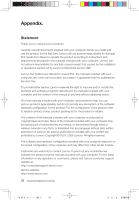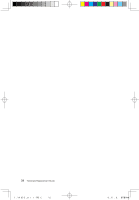Lenovo IdeaCentre K230 IdeaCentre K220 Hardware Replacement Guide - Page 32
Replacing the mouse
 |
View all Lenovo IdeaCentre K230 manuals
Add to My Manuals
Save this manual to your list of manuals |
Page 32 highlights
Note: Your keyboard might be connected to the standard keyboard connector at the rear of the computer or to a USB connector at either the front or rear of the computer. 4. Disconnect the failing keyboard cable from the computer and connect the new keyboard cable to the same connector. 5. Refer to the "Completing the installation". Replacing the mouse To replace the mouse: 1. Remove any media (diskettes, CDs, or memory cards) from the drives, shut down your operating system, and turn off all attached devices and the computer. 2. Unplug all power cords from electrical outlets. 3. Locate the connector for the mouse. Refer to "Locating connectors on the front of the computer" and "Locating connectors on the rear of the computer". Note: Your mouse might be connected to the standard mouse connector at the rear of the computer or to a USB connector at either the front or rear of the computer. 4. Disconnect the failing mouse cable from the computer. 5. Connect the new mouse cable to the connector. 6. Refer to the "Completing the installation." Hardware Replacement Guide 29 31036127 IdeaCentre K_HRG_EN.indd 29 2008.10.20 1:59:45 PM