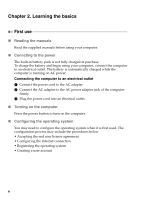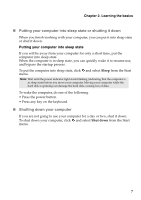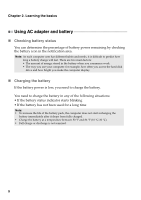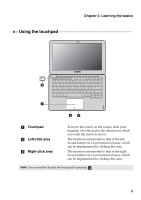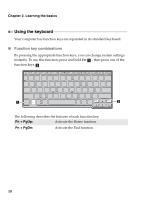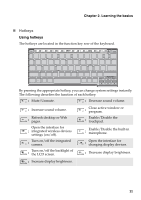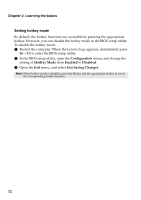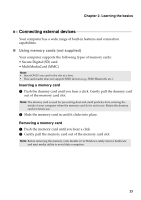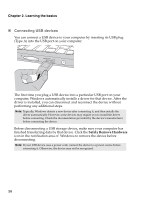Lenovo IdeaPad S200 Ideapad S200, S206 User Guide V1.0 (English) - Page 13
Using the touchpad, Learning the basics, Touchpad, Left-click area
 |
View all Lenovo IdeaPad S200 manuals
Add to My Manuals
Save this manual to your list of manuals |
Page 13 highlights
Chapter 2. Learning the basics Using the touchpad d a bc a Touchpad b Left-click area c Right-click area To move the cursor on the screen, slide your fingertip over the pad in the direction in which you want the cursor to move. The function corresponds to that of the left mouse button on a conventional mouse, which can be implemented by clicking this area. The function corresponds to that of the right mouse button on a conventional mouse, which can be implemented by clicking this area. Note: You can enable/disable the touchpad by pressing d . 9

Chapter 2. Learning the basics
9
Using the touchpad
- - - - - - - - - - - - - - - - - - - - - - - - - - - - - - - - - - - - - - - - - - - - - - - - - - - - - - - - - - - - - - - - - - - - - - - - - - - - - - -
Touchpad
To move the cursor on the screen, slide your
fingertip over the pad in the direction in which
you want the cursor to move.
Left-click area
The function corresponds to that of the left
mouse button on a conventional mouse, which
can be implemented by clicking this area.
Right-click area
The function corresponds to that of the right
mouse button on a conventional mouse, which
can be implemented by clicking this area.
Note:
You can enable/disable the touchpad by pressing
.
b
c
a
d
a
b
c
d