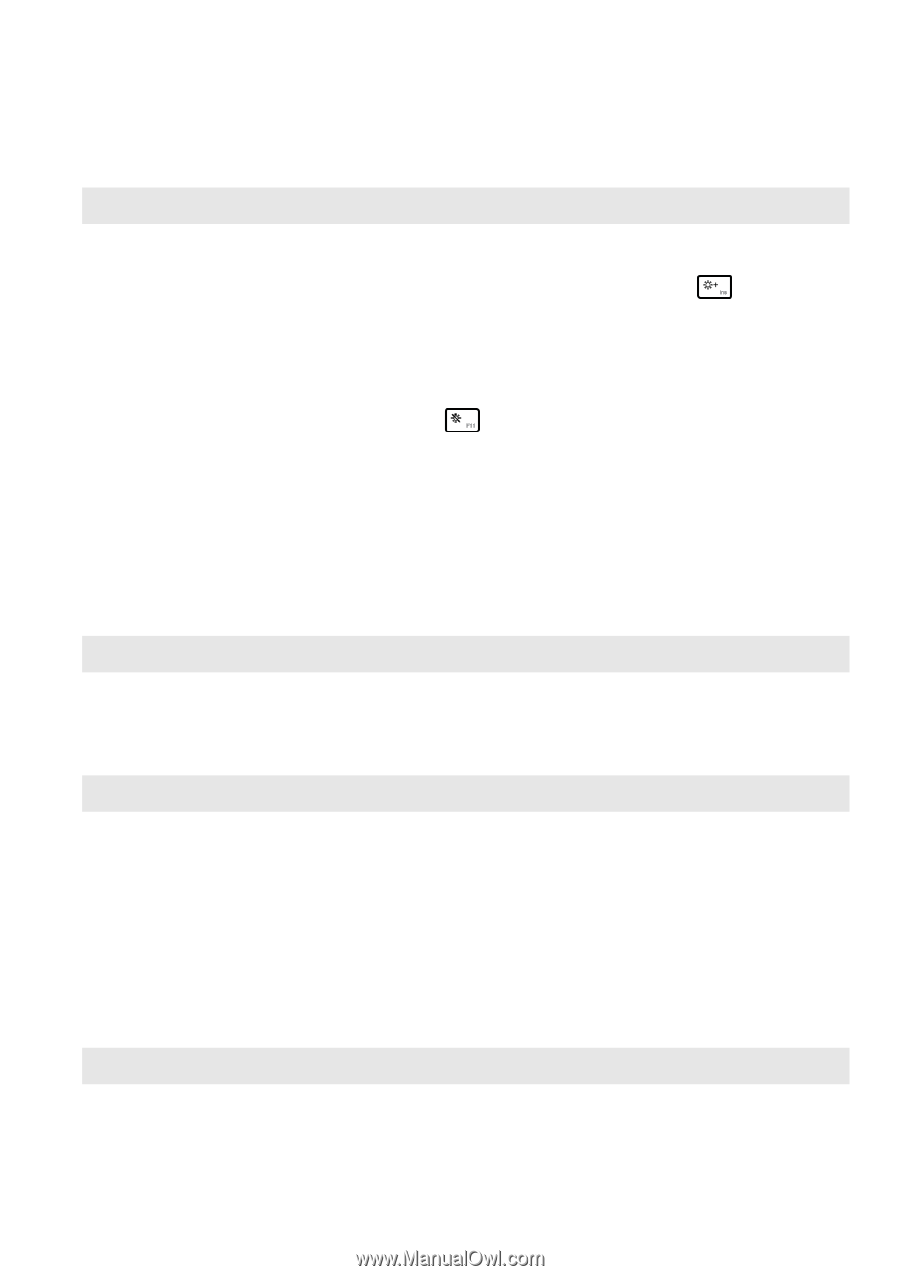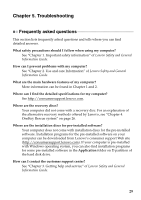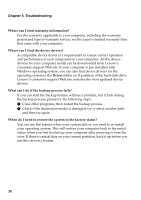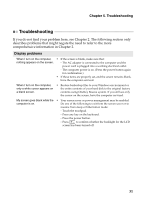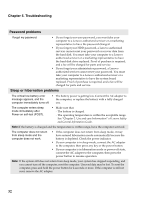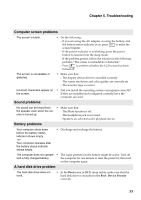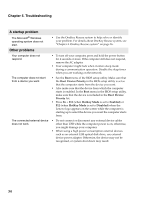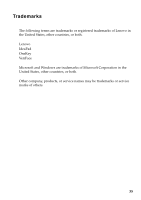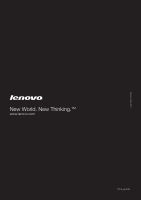Lenovo IdeaPad S200 Ideapad S200, S206 User Guide V1.0 (English) - Page 37
Troubleshooting, Computer screen problems, Sound problems, Battery problems
 |
View all Lenovo IdeaPad S200 manuals
Add to My Manuals
Save this manual to your list of manuals |
Page 37 highlights
Chapter 5. Troubleshooting Computer screen problems The screen is blank. • Do the following: - If you are using the AC adapter, or using the battery, and the battery status indicator is on, press to make the screen brighter. - If the power indicator is in blinking, press the power button to resume from the sleep mode. - If the problem persist, follow the solution in the following problem "The screen is unreadable or distorted." - Press to confirm whether the LCD screen has been turned off. The screen is unreadable or distorted. Incorrect characters appear on the screen. Sound problems • Make sure that: - The display device driver is installed correctly. - The screen resolution and color quality are correctly set. - The monitor type is correct. • Did you install the operating system or programs correctly? If they are installed and configured correctly, have the computer serviced. No sound can be heard from • Make sure that: the speaker even when the vol- - The Mute function is off. ume is turned up. - The headphone jack is not used. - Speakers are selected as the playback device. Battery problems Your computer shuts down before the battery status indicator shows empty. -orYour computer operates after the battery status indicator shows empty. • Discharge and recharge the battery. The computer does not operate • The surge protector in the battery might be active. Turn off with a fully charged battery. the computer for one minute to reset the protector; then turn on the computer again. A hard disk drive problem The hard disk drive does not work. • In the Boot menu in BIOS setup utility, make sure that the hard disk drive is included in the Boot Device Priority correctly. 33