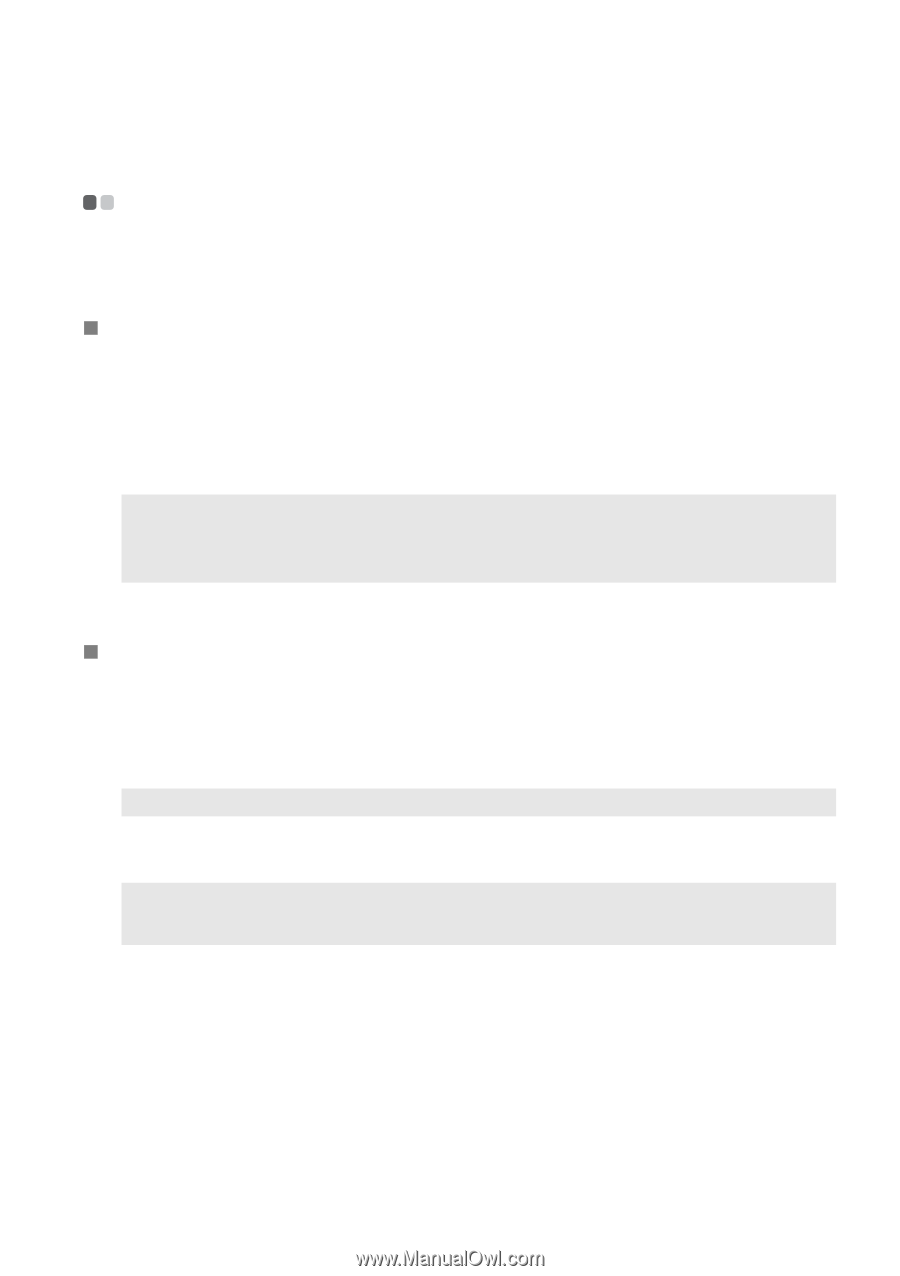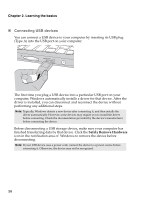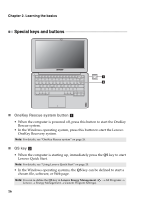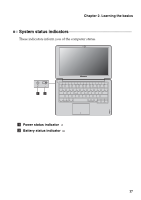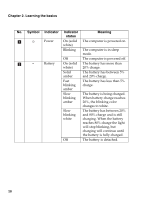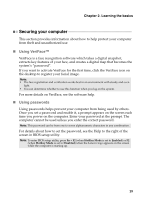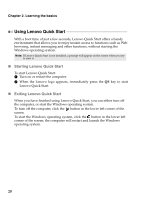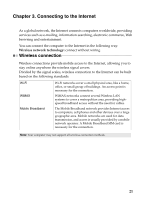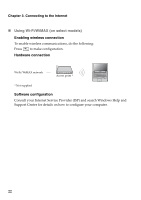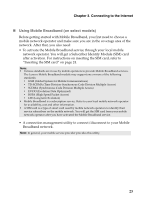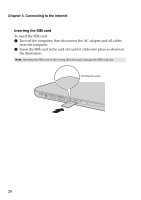Lenovo IdeaPad S200 Ideapad S200, S206 User Guide V1.0 (English) - Page 23
Securing your computer, Using VeriFace™, Using passwords
 |
View all Lenovo IdeaPad S200 manuals
Add to My Manuals
Save this manual to your list of manuals |
Page 23 highlights
Chapter 2. Learning the basics Securing your computer This section provides information about how to help protect your computer from theft and unauthorized use. „ Using VeriFace™ VeriFace is a face recognition software which takes a digital snapshot, extracts key features of your face, and creates a digital map that becomes the system's "password". If you want to activate VeriFace for the first time, click the VeriFace icon on the desktop to register your facial image. Note: • The face registration and verification works best in an environment with steady and even light. • You can determine whether to use this function when you log on the system. For more details on VeriFace, see the software help. „ Using passwords Using passwords helps prevent your computer from being used by others. Once you set a password and enable it, a prompt appears on the screen each time you power on the computer. Enter your password at the prompt. The computer cannot be used unless you enter the correct password. Note: This password can be from one to seven alphanumeric characters in any combination. For details about how to set the password, see the Help to the right of the screen in BIOS setup utility. Note: To enter BIOS setup utility, press Fn + F2 (when HotKey Mode is set to Enabled) or F2 (when HotKey Mode is set to Disabled) when the Lenovo logo appears on the screen while the computer is starting up. 19