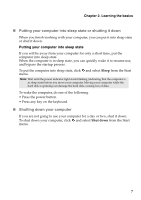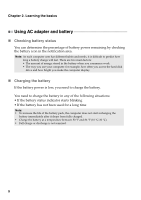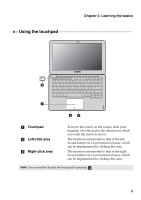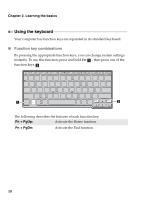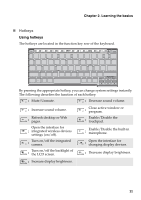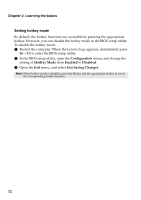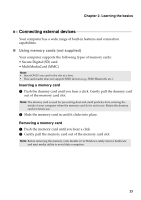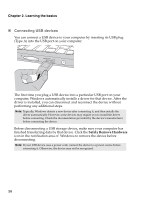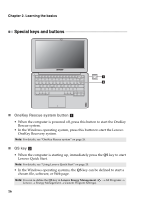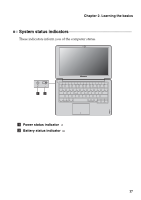Lenovo IdeaPad S200 Ideapad S200, S206 User Guide V1.0 (English) - Page 16
Setting hotkey mode, Configuration, HotKey Mode, Enabled, Disabled, Exit Saving Changes
 |
View all Lenovo IdeaPad S200 manuals
Add to My Manuals
Save this manual to your list of manuals |
Page 16 highlights
Chapter 2. Learning the basics Setting hotkey mode By default, the hotkey functions are accessible by pressing the appropriate hotkey. However, you can disable the hotkey mode in the BIOS setup utility. To disable the hotkey mode: 1 Restart the computer. When the Lenovo logo appears, immediately press Fn + F2 to enter the BIOS setup utility. 2 In the BIOS setup utility, open the Configuration menu, and change the setting of HotKey Mode from Enabled to Disabled. 3 Open the Exit menu, and select Exit Saving Changes. Note: When hotkey mode is disabled, press the Fn key and the appropriate hotkey to access the corresponding hotkey function. 12

12
Chapter 2. Learning the basics
Setting hotkey mode
By default, the hotkey functions are accessible by pressing the appropriate
hotkey. However, you can disable the hotkey mode in the BIOS setup utility.
To disable the hotkey mode:
1
Restart the computer. When the Lenovo logo appears, immediately press
Fn
+
F2
to enter the BIOS setup utility.
2
In the BIOS setup utility, open the
Configuration
menu, and change the
setting of
HotKey Mode
from
Enabled
to
Disabled
.
3
Open the
Exit
menu, and select
Exit Saving Changes
.
Note:
When hotkey mode is disabled, press the
Fn
key and the appropriate hotkey to access
the corresponding hotkey function.