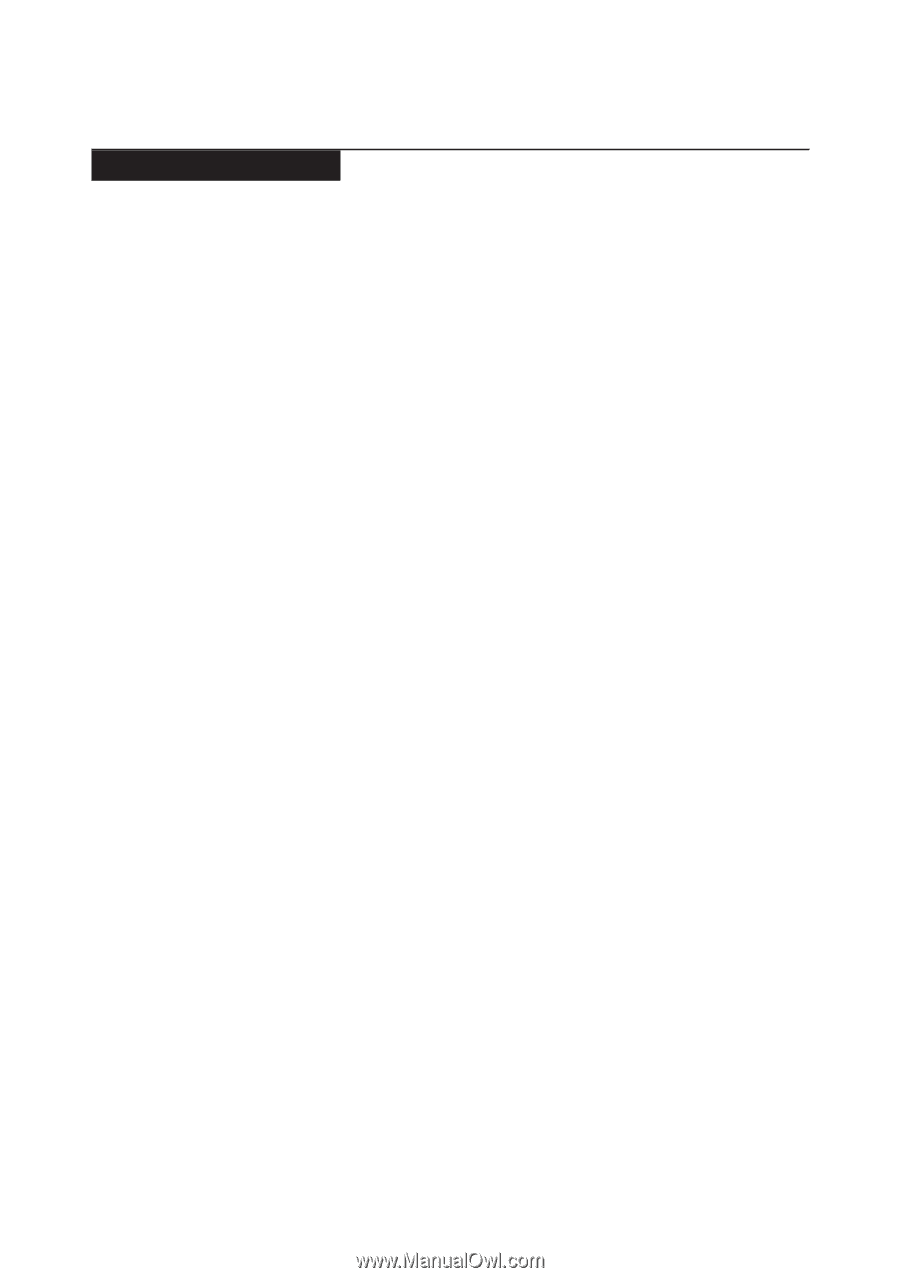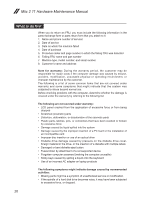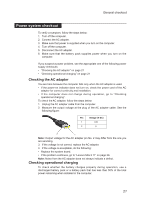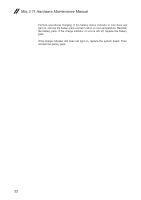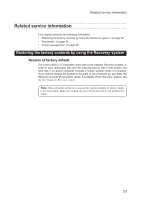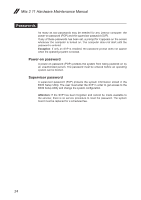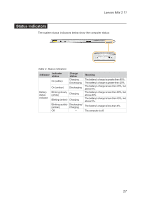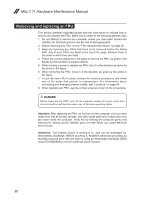Lenovo Miix 2 11 Hardware Maintenance Manual - Lenovo Miix 2 11 - Page 29
Power management, Screen blank mode, Sleep (standby) mode
 |
View all Lenovo Miix 2 11 manuals
Add to My Manuals
Save this manual to your list of manuals |
Page 29 highlights
Related service information Power management Note: Power management modes are not supported for APM operating system. To reduce power consumption, the computer has two power management modes: screen blank, sleep (standby). Screen blank mode If the time set on the "Turn off monitor" timer in the operating system expires, the LCD backlight turns off. To end screen blank mode and resume normal operation, press any key. Sleep (standby) mode When the computer enters sleep (standby) mode, the following events occur in addition to what occurs in screen blank mode: • The LCD is powered off. • The hard disk drive is powered off. • The CPU stops. To enter sleep (standby) mode, To put the computer to sleep, do one of the following: • Press the power button. • Open the Charms and then select Settings → Power → Sleep. In certain circumstances, the computer goes into sleep (standby) mode automatically: • If a "suspend time" has been set on the timer, and the user does not do any operation with the keyboard, the hard disk, the parallel connector, or the diskette drive within that time. • If the battery indicator is amber, indicating that the battery power is low. To cause the computer to return from sleep (standby) mode and resume the operation, do one of the following: • Press any key on the keyboard (located on the keyboard dock). • Press the power button. • Press the Windows button. Also, in the following event, the computer automatically returns from sleep (standby) mode and resumes the operation: • The time set on the resume timer elapses. Note: The computer does not accept any input immediately after it enters sleep (standby) mode. Wait a few seconds before taking any action to reenter operation mode. 25