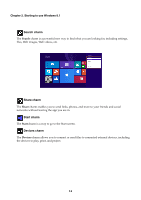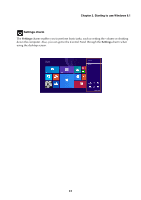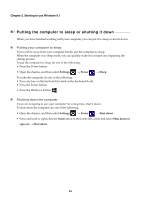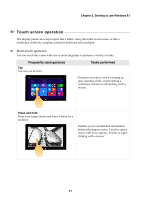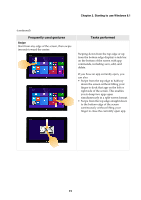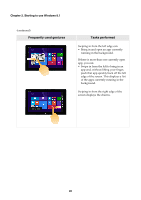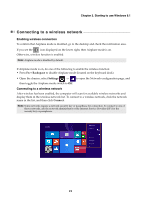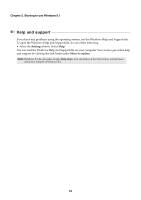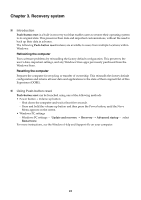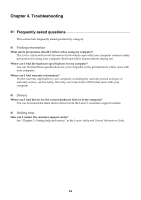Lenovo Miix 2 11 User Guide - Lenovo Miix 2 11 - Page 23
Starting to use Windows 8.1, Swipe, wo apps ope
 |
View all Lenovo Miix 2 11 manuals
Add to My Manuals
Save this manual to your list of manuals |
Page 23 highlights
Chapter 2. Starting to use Windows 8.1 (continued) Frequently used gestures Swipe Start from any edge of the screen, then swipe inwards toward the center. Tasks performed Swiping down from the top edge or up from the bottom edge displays a task bar on the bottom of the screen with app commands, including save, edit, and delete. If you have an app currently open, you can also: • Swipe from the top edge to halfway down the screen without lifting your finger to dock that app on the left or right side of the screen. This enables you to keep two apps open simultaneously in a split-screen format. • Swipe from the top edge straight down to the bottom edge of the screen continuously without lifting your finger to close the currently open app. 19
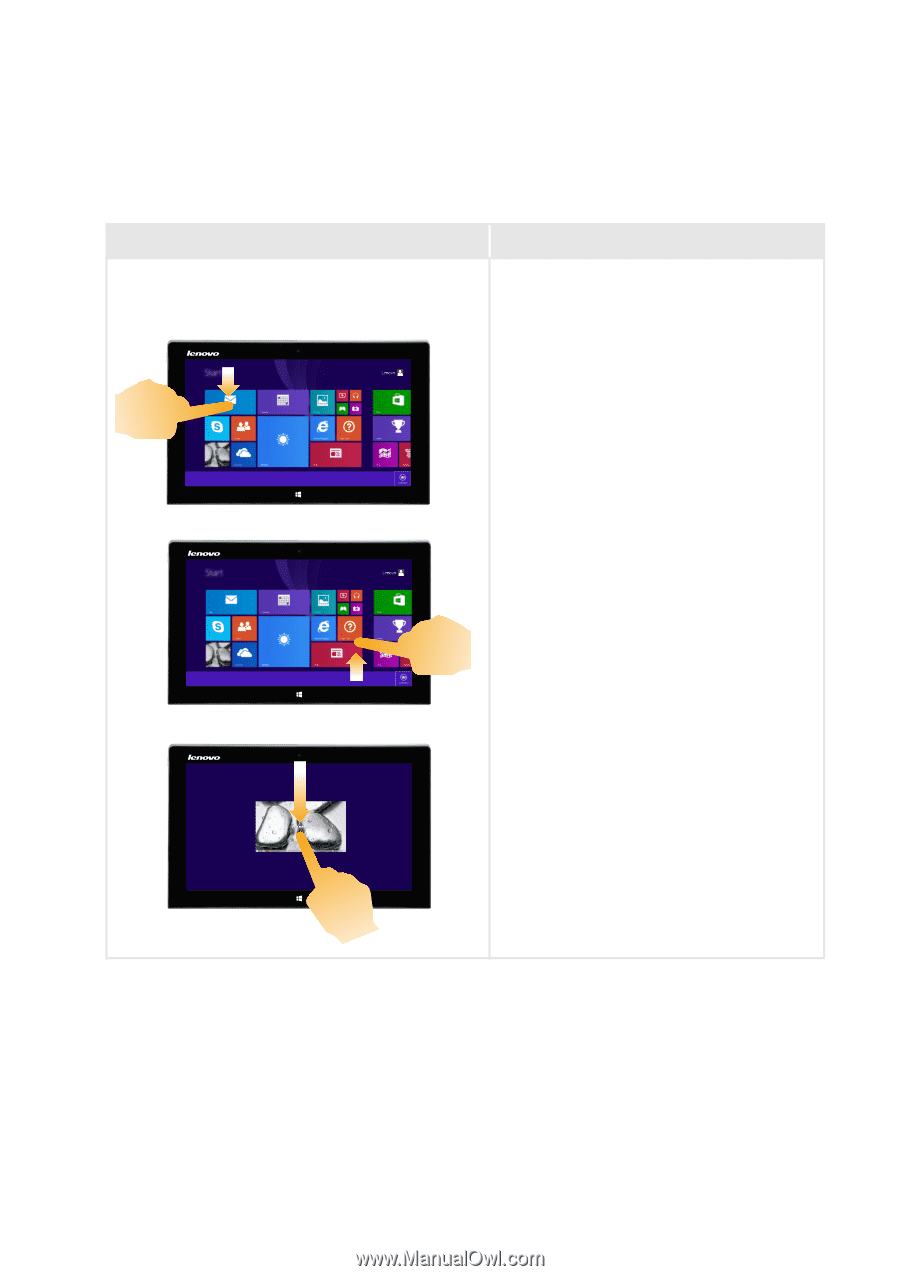
Chapter 2. Starting to use Windows 8.1
19
(co
ntinu
ed)
Frequently used gestures
Tasks performed
Swipe
St
ar
t
from a
n
y ed
g
e of
t
he scree
n
,
t
he
n
sw
i
pe
in
wards
t
oward
t
he ce
nt
er.
S
w
i
p
ing
dow
n
from
t
he
t
op ed
g
e or
u
p
from
t
he bo
tt
om ed
g
e d
i
splays a
t
ask bar
o
n
t
he bo
tt
om of
t
he scree
n
w
it
h app
comma
n
ds,
in
cl
u
d
ing
save, ed
it
, a
n
d
dele
t
e.
If yo
u
have a
n
app c
u
rre
nt
ly ope
n
, yo
u
ca
n
also:
•
S
w
i
pe from
t
he
t
op ed
g
e
t
o halfway
dow
n
t
he scree
n
w
it
ho
ut
l
i
f
ting
yo
u
r
f
ing
er
t
o dock
t
ha
t
app o
n
t
he lef
t
or
r
ig
h
t
s
i
de of
t
he scree
n
. Th
i
s e
n
ables
yo
u
t
o keep
t
wo apps ope
n
s
i
m
u
l
t
a
n
eo
u
sly
in
a spl
it
-scree
n
forma
t
.
•
S
w
i
pe from
t
he
t
op ed
g
e s
t
ra
ig
h
t
dow
n
t
o
t
he bo
tt
om ed
g
e of
t
he scree
n
co
ntinu
o
u
sly w
it
ho
ut
l
i
f
ting
yo
u
r
f
ing
er
t
o close
t
he c
u
rre
nt
ly ope
n
app.