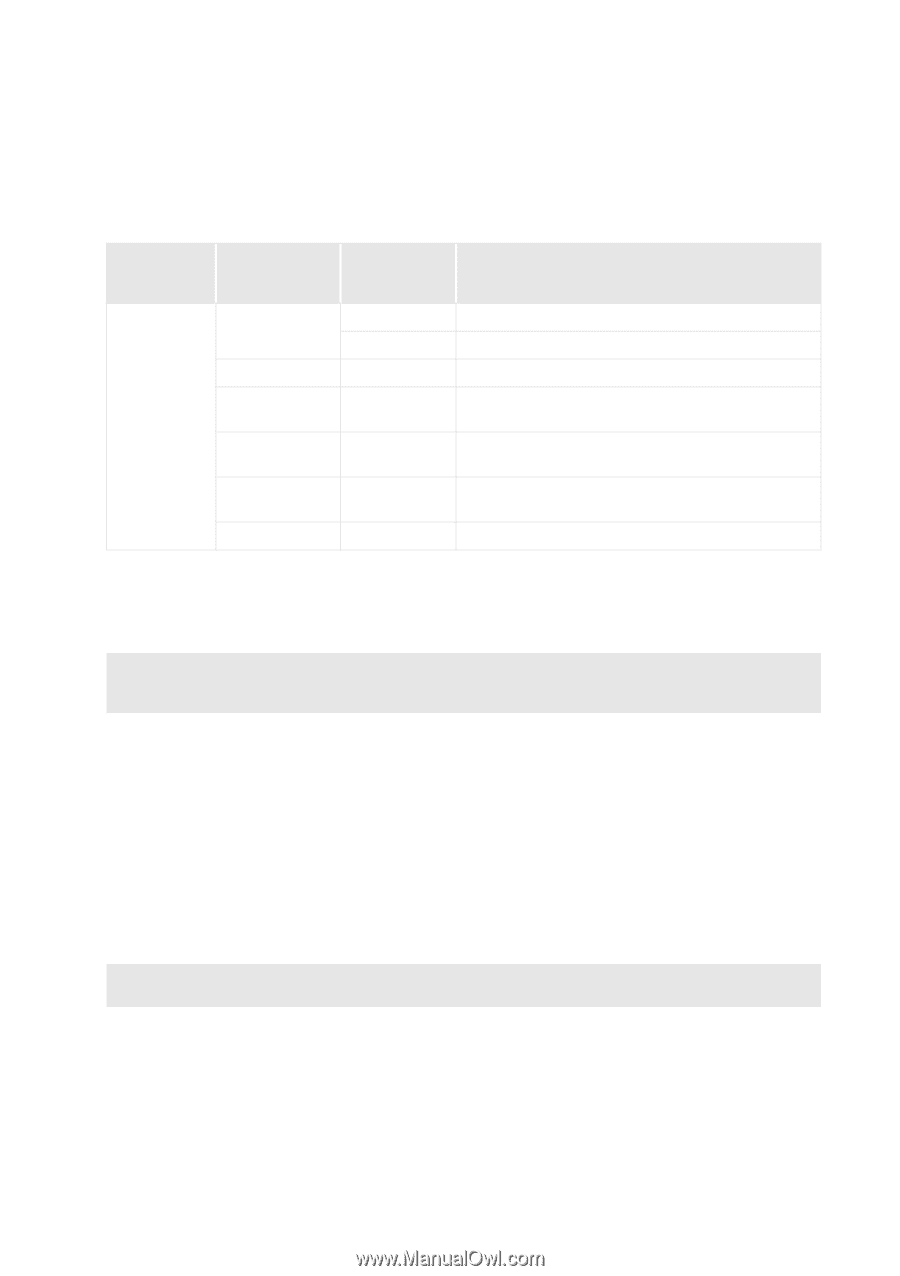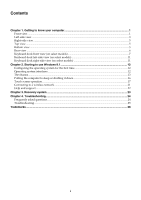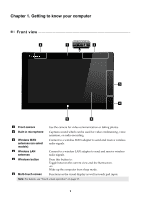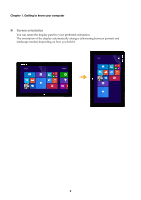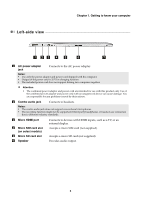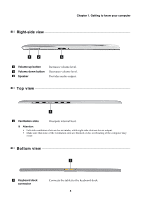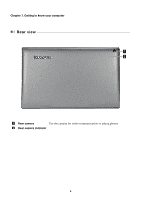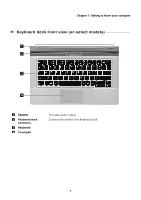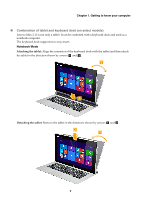Lenovo Miix 2 11 User Guide - Lenovo Miix 2 11 - Page 8
Indicator, status, Charge, Meaning, Using a micro SD card not supplied
 |
View all Lenovo Miix 2 11 manuals
Add to My Manuals
Save this manual to your list of manuals |
Page 8 highlights
Chapter 1. Getting to know your computer g Power button When the computer is off, press and hold this button to turn on the computer. Indicator Indicator status Charge status Meaning Battery status indicator On (white) On (amber) Blinking slowly (white) Blinking (amber) Blinking quickly (amber) Off Charging Discharging Discharging Charging Charging Discharging/ Charging -- The battery's charge is greater than 80%. The battery's charge is greater than 20%. The battery's charge is less than 20%, but above 5%. The battery's charge is less than 80%, but above 20%. The battery's charge is less than 20%, but above 5%. The battery's charge is less than 5%. The computer is off. Using a micro SD card (not supplied) Your computer supports micro Secure Digital (SD) cards. Notes: • Insert only one card into the slot at a time. • This card reader does not support SDIO devices (e.g., SDIO Bluetooth, etc.). Inserting a card 1 Open the card slot cover. 2 Slide the card in until it clicks into place. Removing a card 1 Push the card in until you hear a click. 2 Gently pull the memory card out of the slot. 3 Close the card slot cover. Note: Before removing the memory card, disable it by using the Windows safely remove hardware and eject media utility to avoid data corruption. 4