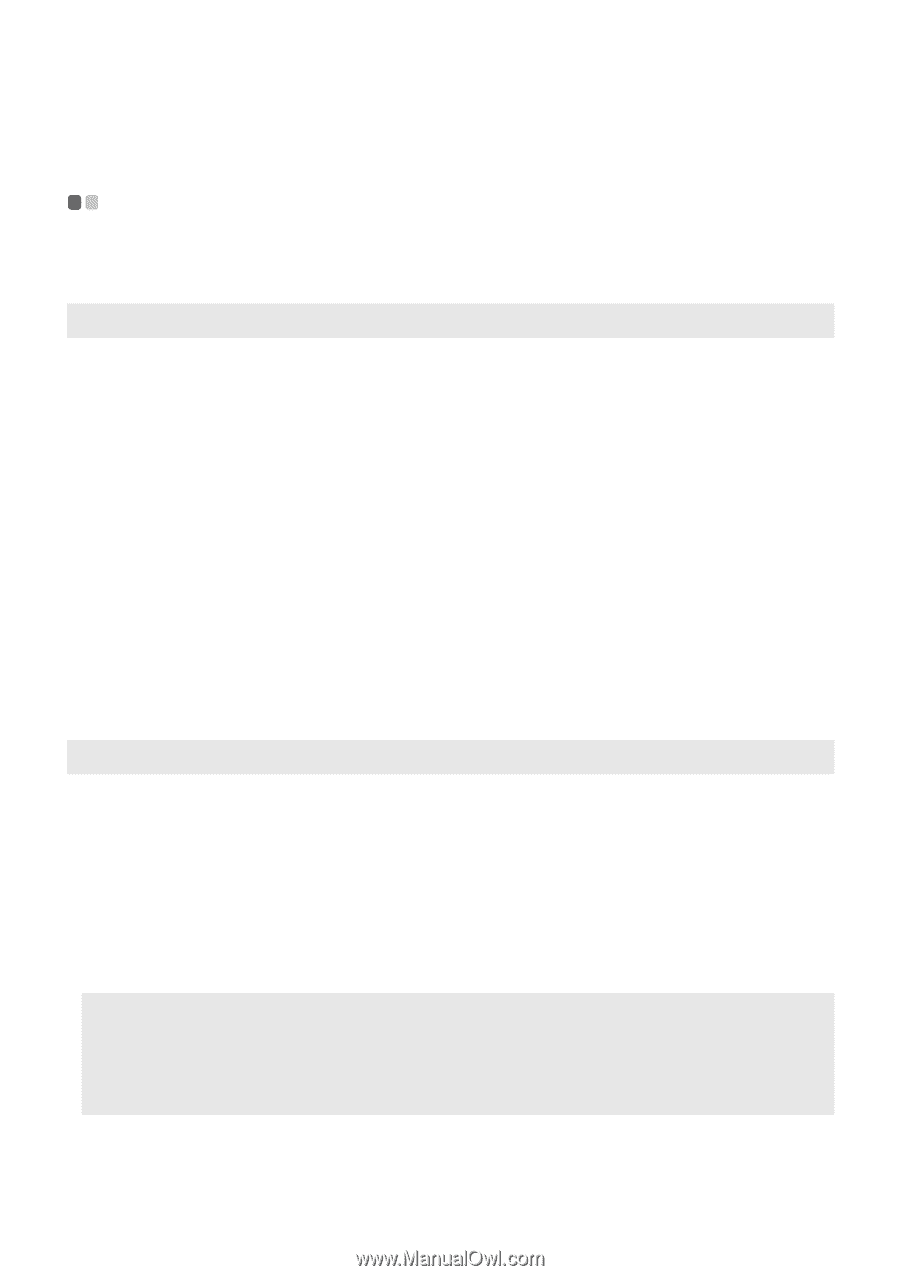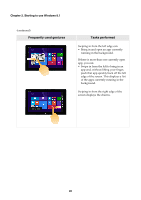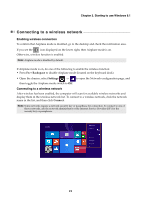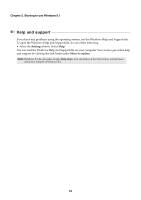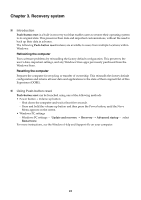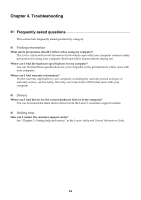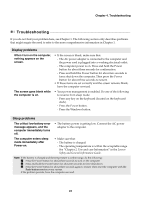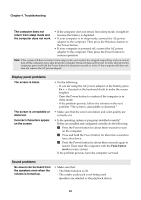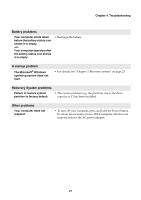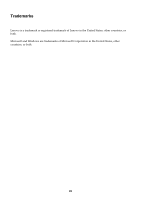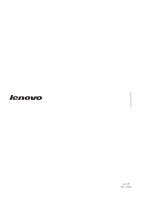Lenovo Miix 2 11 User Guide - Lenovo Miix 2 11 - Page 29
Troubleshooting, Display problems, Sleep problems - not charging
 |
View all Lenovo Miix 2 11 manuals
Add to My Manuals
Save this manual to your list of manuals |
Page 29 highlights
Chapter 4. Troubleshooting Troubleshooting If you do not find your problem here, see Chapter 1. The following section only describes problems that might negate the need to refer to the more comprehensive information in Chapter 1. Display problems When I turn on the computer, nothing appears on the screen. The screen goes blank while the computer is on. • If the screen is blank, make sure that: - The AC power adapter is connected to the computer and the power cord is plugged into a working electrical outlet. - The computer power is on. Press and hold the Power button for about three seconds for confirmation. - Press and hold the Power button for about ten seconds to force shut down the computer. Then press the Power button for about three seconds to restart. • If these items are set correctly and the screen remains blank, have the computer serviced. • Your power management is enabled. Do one of the following to resume from sleep mode: - Press any key on the keyboard (located on the keyboard dock). - Press the Power button. - Press the Windows button. Sleep problems The critical low-battery error message appears, and the computer immediately turns off. • The battery power is getting low. Connect the AC power adapter to the computer. The computer enters sleep mode immediately after Power-on. • Make sure that: - The battery is charged. - The operating temperature is within the acceptable range. See "Chapter 2. Use and care Information" in the Lenovo Safety and General Information Guide. Note: If the battery is charged and the temperature is within range, do the following: 1 Press the Power button for about three seconds to turn on the computer. 2 Press and hold the Power button for about ten seconds to force shut down. 3 Press the Power button for about three seconds again to restart. Then reset the computer with the Push-button reset recovery system. If the problem persists, have the computer serviced. 25