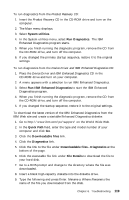Lenovo PC 300PL IBM PC300GL User Guide 6563, 6564, 6574 - Page 138
Other diagnostic programs on the Software Selections, Recovering from a POST/BIOS update failure
 |
View all Lenovo PC 300PL manuals
Add to My Manuals
Save this manual to your list of manuals |
Page 138 highlights
To create an IBM Enhanced Diagnostics diskette from the Product Recovery CD. 1. If the Access IBM program is not already open, click the Windows Start button; then click Access IBM. 2. In Access IBM, click Start up. 3. In the displayed menu, click Create a diagnostic diskette and follow the instructions on the screen. The file is self-extracting and will be copied to the diskette. When the copy completes, you have a startable IBM Enhanced Diagnostics Diskette. To start the IBM Enhanced Diagnostic program using the diskette: 1. Shut down the operating system and turn off the computer. 2. Insert the IBM Enhanced Diagnostics Diskette into the diskette drive. 3. Turn on your computer. 4. Follow the instructions that appear on the screen. For help, press F1. Other diagnostic programs on the Software Selections CD The Software Selections CD that comes with your computer also contains diagnostic programs designed specifically for certain operating environments (Windows 95, Windows 98, and Windows NT). Because these versions work with the operating system, they not only test the hardware, but also analyze certain software components of your computer. They are especially useful in isolating problems related to the operating system and device drivers. Recovering from a POST/BIOS update failure If power to your computer is interrupted while POST/BIOS is being updated (flash update), your computer might not restart correctly. If this happens, use the same procedure that is used to erase a lost or forgotten password to recover from the failure. See "Erasing a lost or forgotten password" on page 45. 120 PC 300GL User Guide