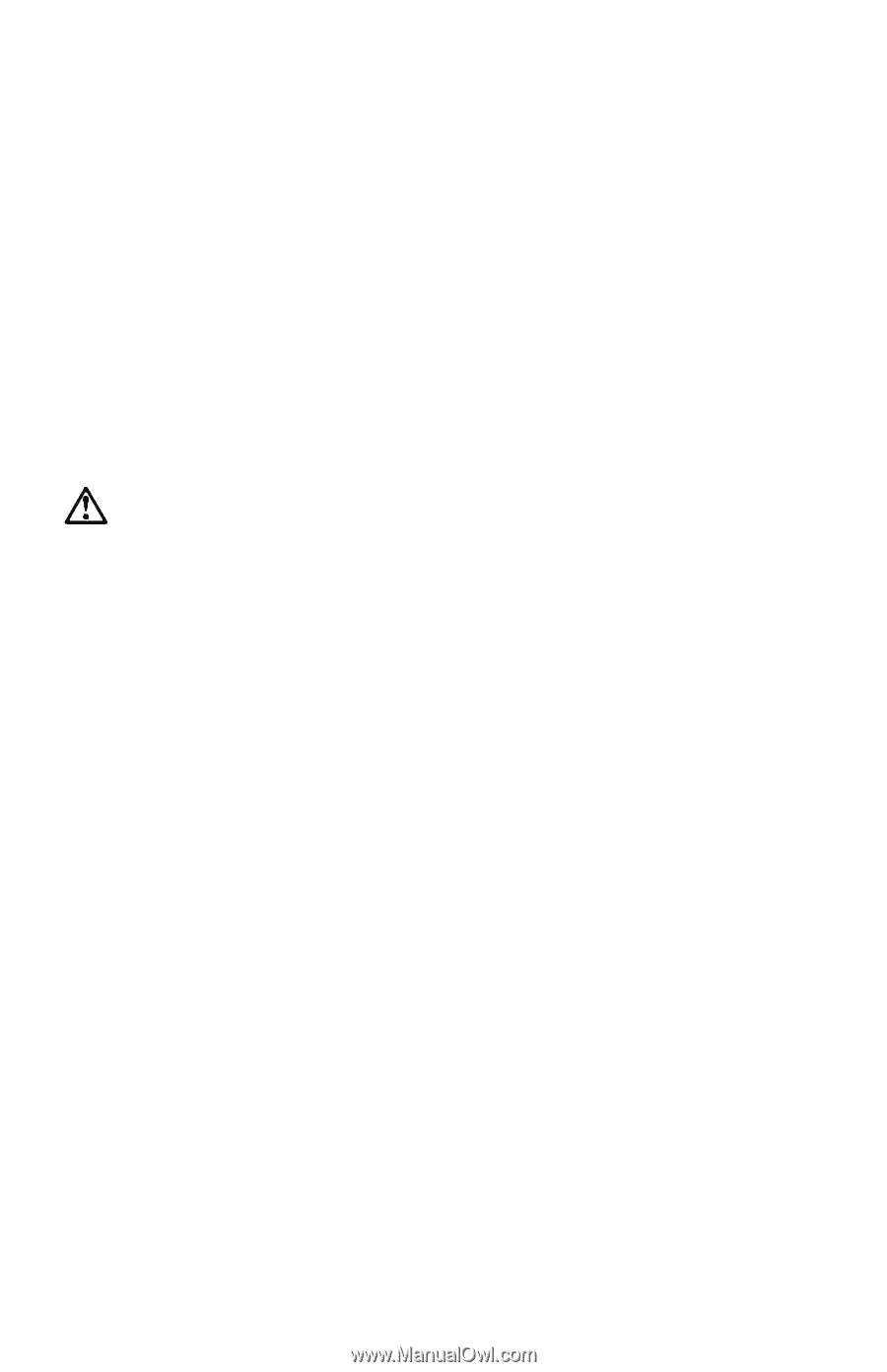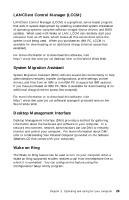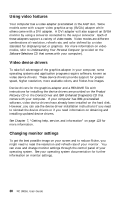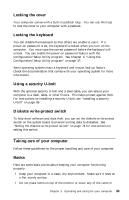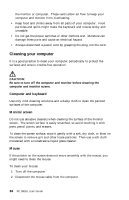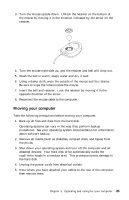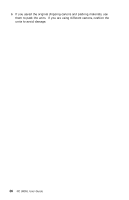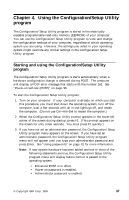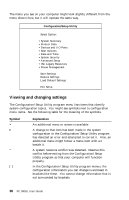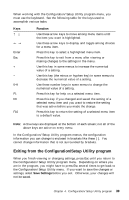Lenovo PC 300PL IBM PC300GL User Guide 6563, 6564, 6574 - Page 52
Cleaning your computer
 |
View all Lenovo PC 300PL manuals
Add to My Manuals
Save this manual to your list of manuals |
Page 52 highlights
the monitor or computer. These vents allow air flow to keep your computer and monitor from overheating. Keep food and drinks away from all parts of your computer. Food particles and spills might make the keyboard and mouse sticky and unusable. Do not get the power switches or other controls wet. Moisture can damage these parts and cause an electrical hazard. Always disconnect a power cord by grasping the plug, not the cord. Cleaning your computer It is a good practice to clean your computer periodically to protect the surfaces and ensure trouble-free operation. CAUTION: Be sure to turn off the computer and monitor before cleaning the computer and monitor screen. Computer and keyboard Use only mild cleaning solutions and a damp cloth to clean the painted surfaces of the computer. Monitor screen Do not use abrasive cleaners when cleaning the surface of the monitor screen. The screen surface is easily scratched, so avoid touching it with pens, pencil points, and erasers. To clean the screen surface, wipe it gently with a soft, dry cloth, or blow on the screen to remove grit and other loose particles. Then use a soft cloth moistened with a nonabrasive liquid glass cleaner. Mouse If the pointer on the screen does not move smoothly with the mouse, you might need to clean the mouse. To clean your mouse: 1. Turn off the computer. 2. Disconnect the mouse cable from the computer. 34 PC 300GL User Guide