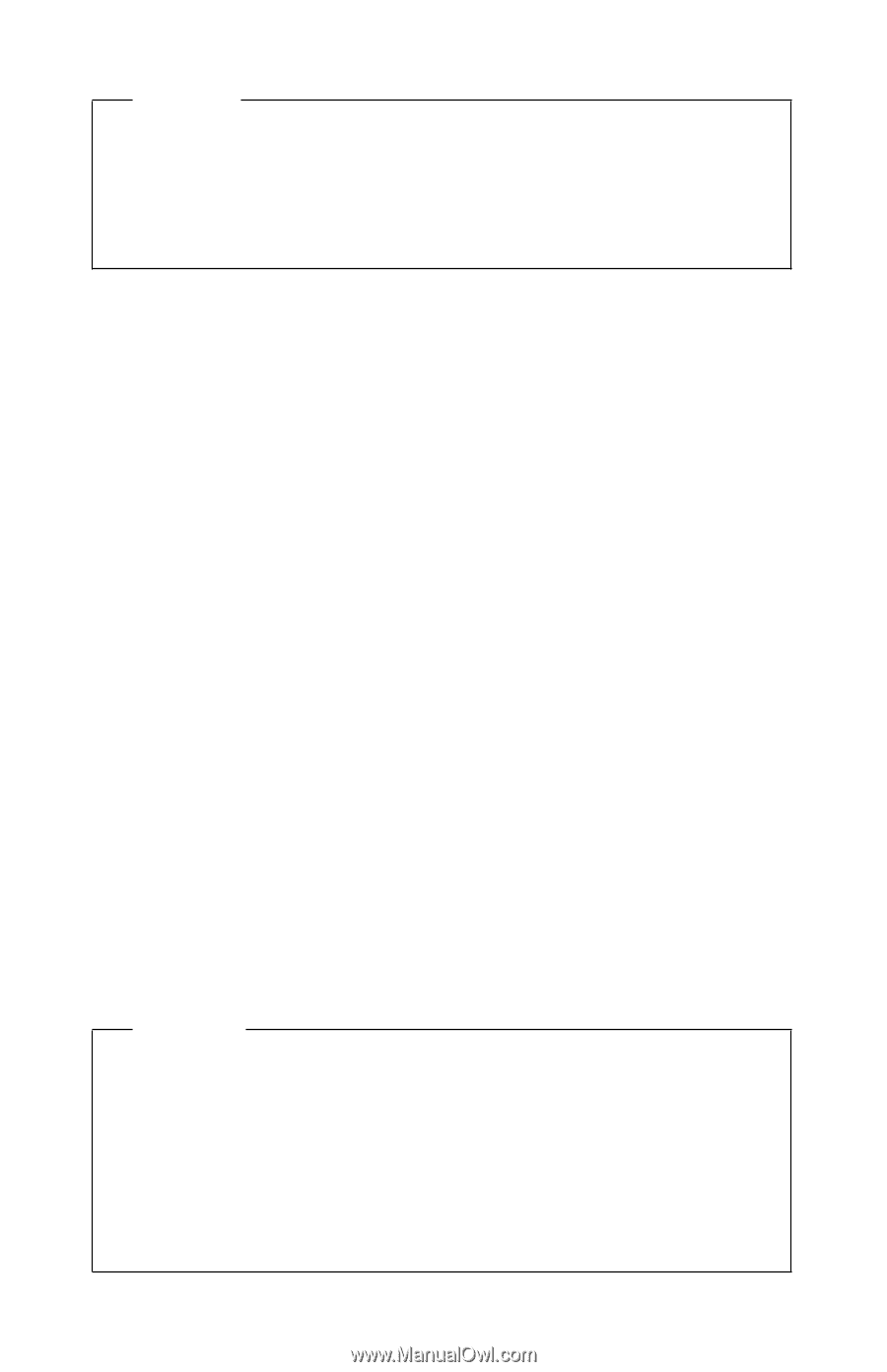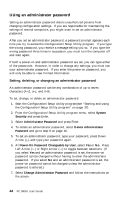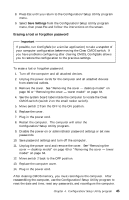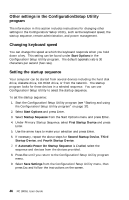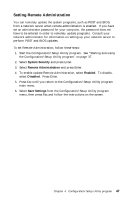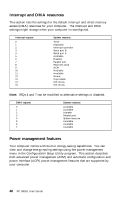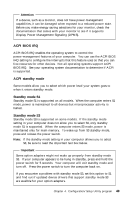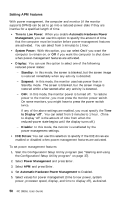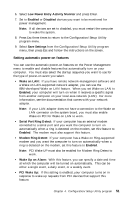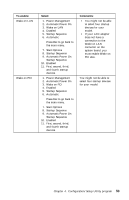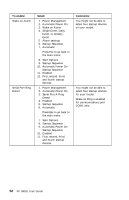Lenovo PC 300PL IBM PC300GL User Guide 6563, 6564, 6574 - Page 67
ACPI BIOS IRQ, ACPI standby mode, Standby mode S1, Standby mode S3
 |
View all Lenovo PC 300PL manuals
Add to My Manuals
Save this manual to your list of manuals |
Page 67 highlights
Attention If a device, such as a monitor, does not have power-management capabilities, it can be damaged when exposed to a reduced-power state. Before you make energy-saving selections for your monitor, check the documentation that comes with your monitor to see if it supports Display Power Management Signaling (DPMS). ACPI BIOS IRQ ACPI BIOS IRQ enables the operating system to control the power-management features of your computer. You can use the ACPI BIOS IRQ setting to configure the interrupts that this feature uses so that you can free resources for other devices. Not all operating systems support ACPI BIOS IRQ. See your operating system documentation to determine if ACPI is supported. ACPI standby mode Some models allow you to select which power level your system goes to when it enters standby mode. Standby mode S1 Standby mode S1 is supported on all models. When the computer enters S1 mode, power is maintained to all devices but microprocessor activity is halted. Standby mode S3 Standby mode S3 is supported on some models. If the standby mode setting in your computer does not allow you to select S3, only standby mode S1 is supported. When the computer enters S3 mode, power is maintained only for main memory. To wake up from S3 standby mode, press and release the power switch. Note: If the standby mode setting in your computer allows you to select S3, be sure to read the important text box below. Important Some option adapters might not wake up properly from standby mode S3. If your computer appears to be hung in standby, press and hold the power switch for 5 seconds. Your computer will exit standby mode and turn off. Press the power switch to turn the computer back on. If you encounter a problem with standby mode S3, set this option to S1 and find out if updated device drivers that support standby mode S3 are availble for your option adapters. Chapter 4. Configuration/Setup Utility program 49