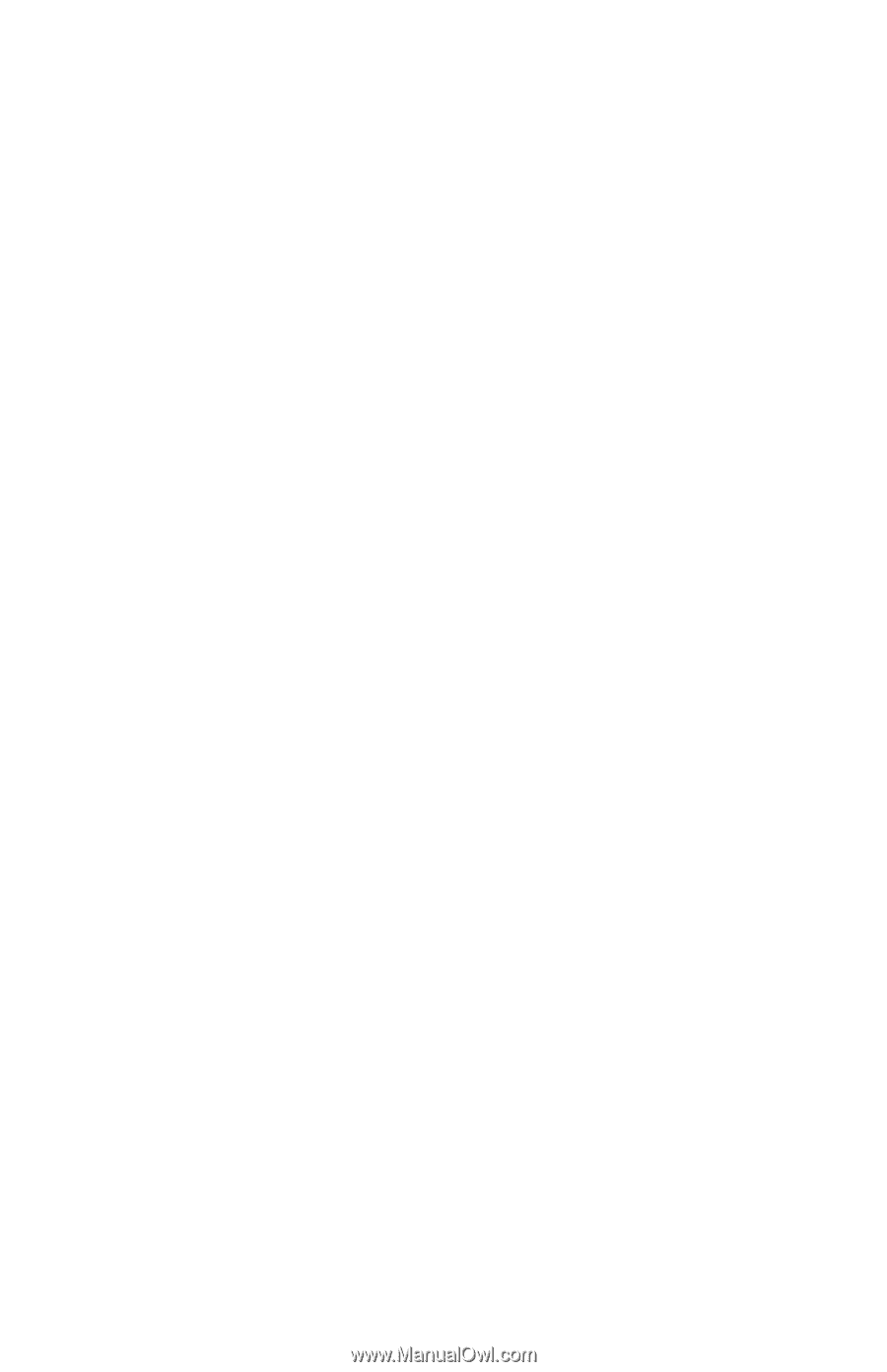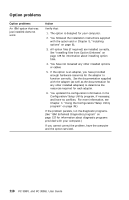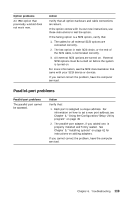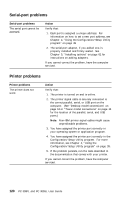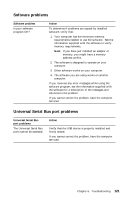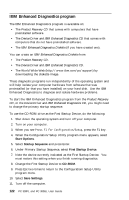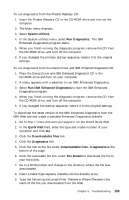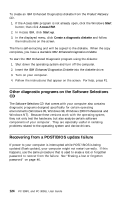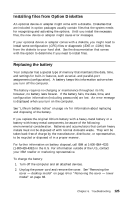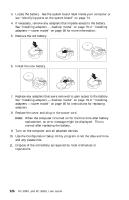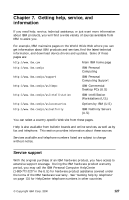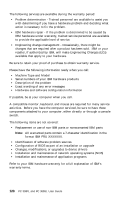Lenovo PC 300PL IBM PC 300PL (6565) User Guide (including system setup and opt - Page 141
System utilities, Run Diagnostics, Run IBM Enhanced Diagnostics, Quick Path, Downloadable files,
 |
View all Lenovo PC 300PL manuals
Add to My Manuals
Save this manual to your list of manuals |
Page 141 highlights
To run diagnostics from the Product Recovery CD: 1. Insert the Product Recovery CD in the CD-ROM drive and turn on the computer. 2. The Main menu displays. 3. Select System utilities. 4. In the System utilities menu, select Run Diagnostics. The IBM Enhanced Diagnostics program starts. 5. When you finish running the diagnostic program, remove the CD from the CD-ROM drive, and turn off the computer. 6. If you changed the primary startup sequence, restore it to the original settings. To run diagnostics from the Device Driver and IBM Enhanced Diagnostics CD: 1. Place the Device Driver and IBM Enhanced Diagnostics CD in the CD-ROM drive and turn on your computer. 2. A menu appears with a selection to run IBM Enhanced Diagnostics. 3. Select Run IBM Enhanced Diagnostics to start the IBM Enhanced Diagnostics program. 4. When you finish running the diagnostic program, remove the CD from the CD-ROM drive, and turn off the computer. 5. If you changed the startup sequence, restore it to the original settings. To download the latest version of the IBM Enhanced Diagnostics from the IBM Web site and create a startable Enhanced Diagnostics diskette: 1. Go to http://www.ibm.com/pc/support/ on the World Wide Web. 2. In the Quick Path field, enter the type and model number of your computer and click Go. 3. Click the Downloadable files link. 4. Click the Diagnostics link. 5. Click the link to the file under Downloadable files - Diagnostics at the bottom of the page. 6. Click the executable file link under File Details to download the file to your hard disk. 7. Go to a DOS prompt and change to the directory where the file was downloaded. 8. Insert a blank high-capacity diskette into the diskette drive. 9. Type the following and press Enter: filename a: Where filename is the name of the file you downloaded from the Web. Chapter 6. Troubleshooting 123