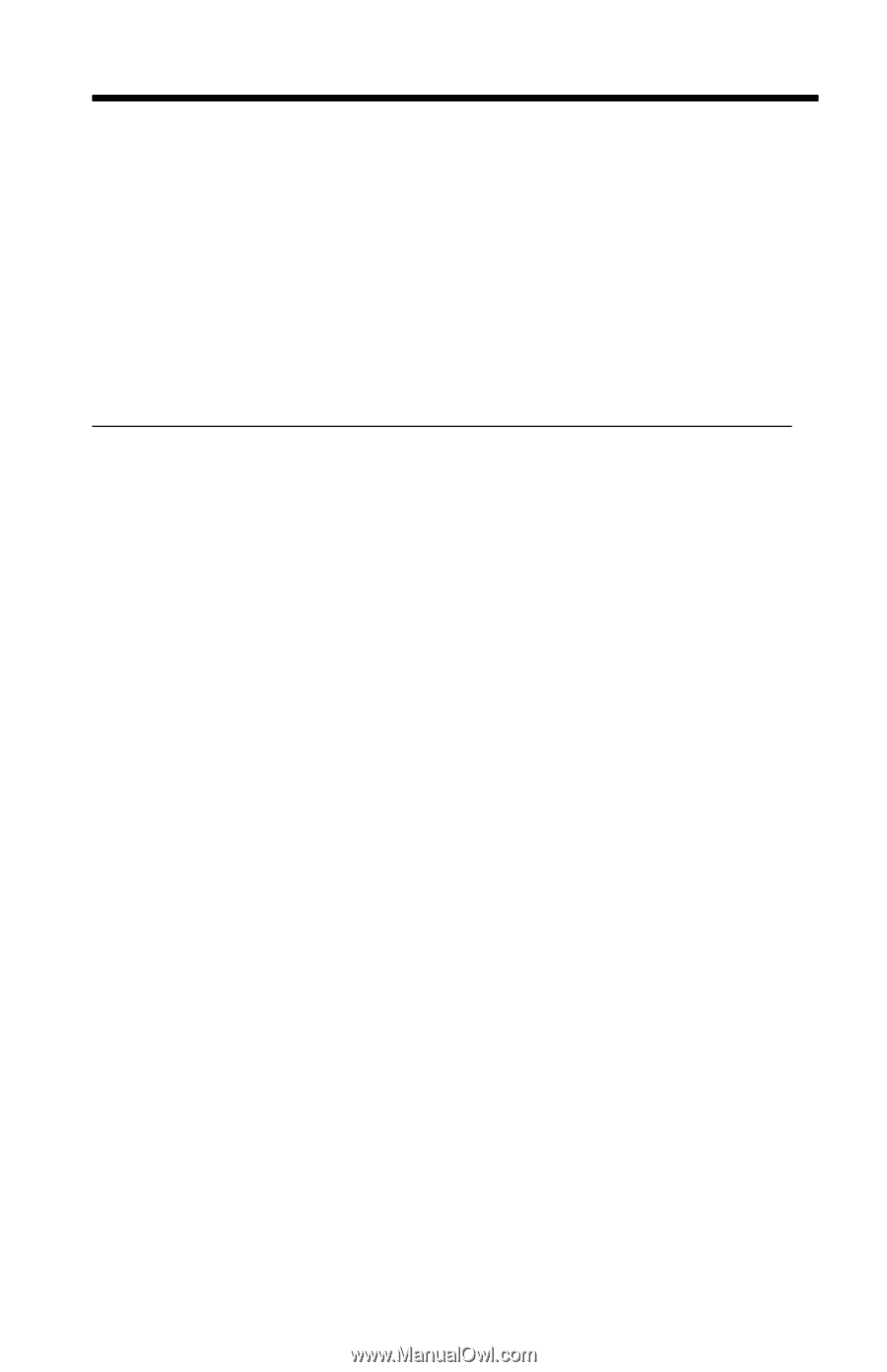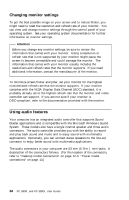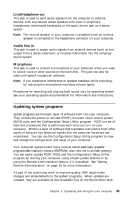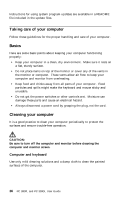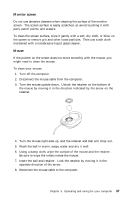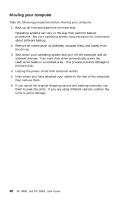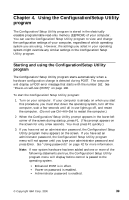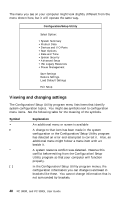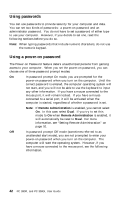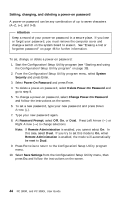Lenovo PC 300PL IBM PC 300PL (6565) User Guide (including system setup and opt - Page 57
Using the Configuration/Setup Utility, program
 |
View all Lenovo PC 300PL manuals
Add to My Manuals
Save this manual to your list of manuals |
Page 57 highlights
Chapter 4. Using the Configuration/Setup Utility program The Configuration/Setup Utility program is stored in the electrically erasable programmable read-only memory (EEPROM) of your computer. You can use the Configuration/Setup Utility program to view and change the configuration settings of your computer, regardless of which operating system you are using. However, the settings you select in your operating system might override any similar settings in the Configuration/Setup Utility program. Starting and using the Configuration/Setup Utility program The Configuration/Setup Utility program starts automatically when a hardware configuration change is detected during POST. The computer will display a POST-error message that starts with the number 162. See "Power-on self-test (POST)" on page 100. To start the Configuration/Setup Utility program: 1. Turn on your computer. If your computer is already on when you start this procedure, you must shut down the operating system, turn off the computer, wait a few seconds until all in-use lights go off, and restart the computer. (Do not use Ctrl+Alt+Del to restart the computer.) 2. When the Configuration/Setup Utility prompt appears in the lower-left corner of the screen during startup, press F1. (This prompt appears on the screen for only a few seconds. You must press F1 quickly.) 3. If you have not set an administrator password, the Configuration/Setup Utility program menu appears on the screen. If you have set an administrator password, the Configuration/Setup Utility program menu will not appear until you type your administrator password and press Enter. See "Using passwords" on page 42 for more information. Note: If new system hardware has been added and one or more of the following statements are true, the Configuration/Setup Utility program menu will display before control is passed to the operating system. Enhanced POST is in effect. Power-on password is enabled. Administrator password is enabled. © Copyright IBM Corp. 2000 39