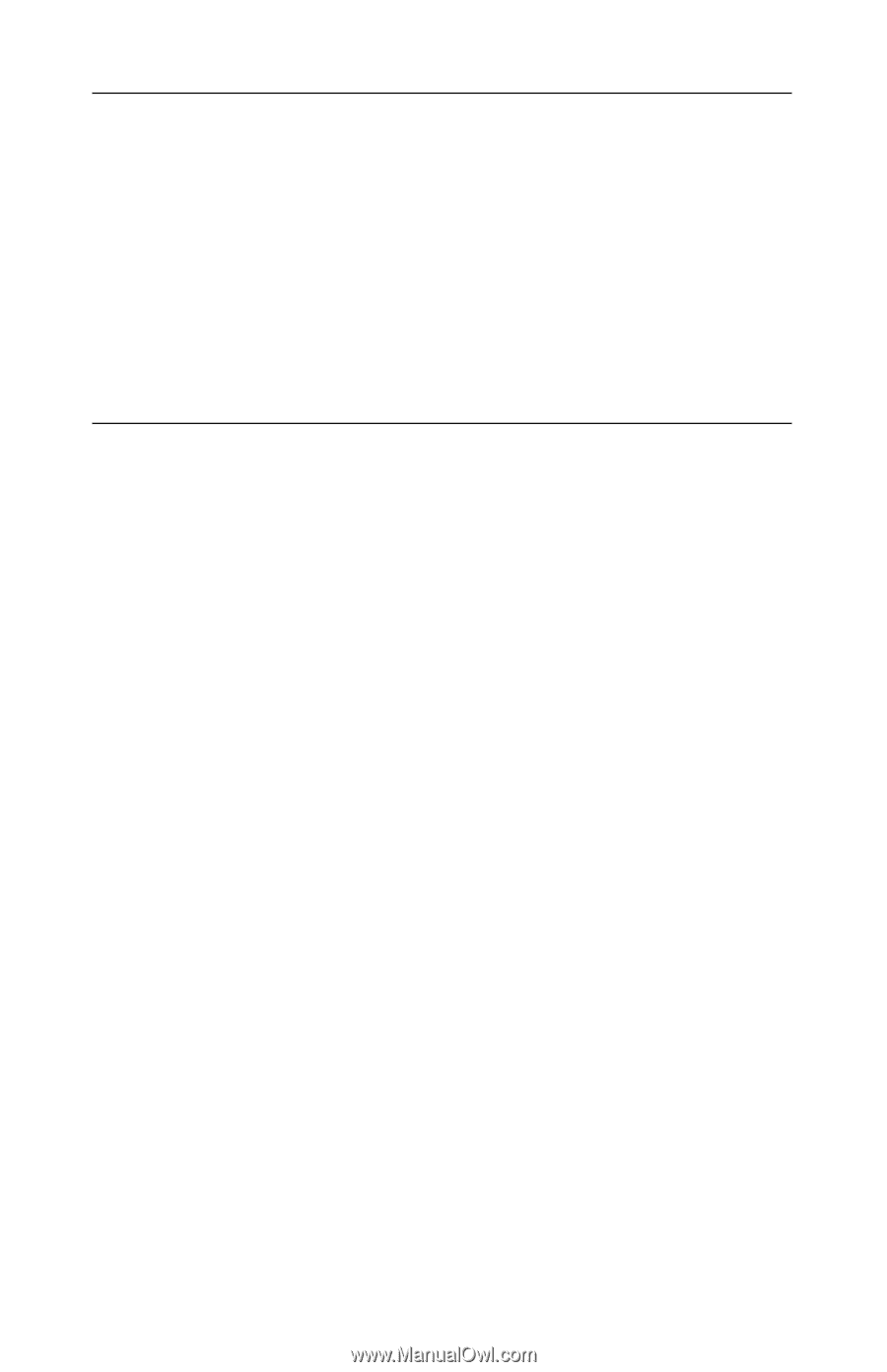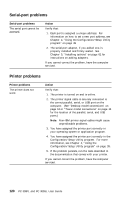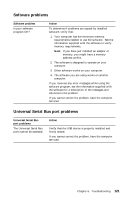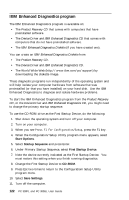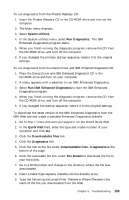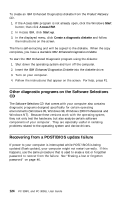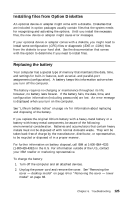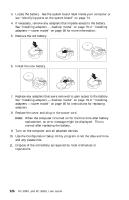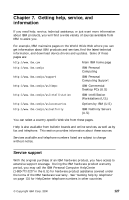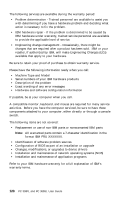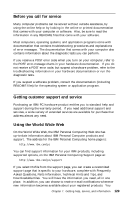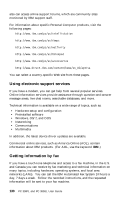Lenovo PC 300PL IBM PC 300PL (6565) User Guide (including system setup and opt - Page 143
Installing files from Option Diskettes, Replacing the battery
 |
View all Lenovo PC 300PL manuals
Add to My Manuals
Save this manual to your list of manuals |
Page 143 highlights
Installing files from Option Diskettes An optional device or adapter might come with a diskette. Diskettes that are included in option packages usually contain files that the system needs for recognizing and activating the options. Until you install the necessary files, the new device or adapter might cause error messages. If your optional device or adapter comes with a diskette, you might need to install some configuration (.CFG) files or diagnostic (.EXE or .COM) files from the diskette to your hard disk. See the documentation that comes with the option to determine if you need to install files. Replacing the battery Your computer has a special type of memory that maintains the date, time, and settings for built-in features, such as serial- and parallel-port assignments (configuration). A battery keeps this information active when you turn off the computer. The battery requires no charging or maintenance throughout its life; however, no battery lasts forever. If the battery fails, the date, time, and configuration information (including passwords) are lost. An error message is displayed when you turn on the computer. See "Lithium battery notice" on page xiv for information about replacing and disposing of the battery. If you replace the original lithium battery with a heavy-metal battery or a battery with heavy-metal components, be aware of the following environmental consideration. Batteries and accumulators that contain heavy metals must not be disposed of with normal domestic waste. They will be taken back free of charge by the manufacturer, distributor, or representative, to be recycled or disposed of in a proper manner. For further information on battery disposal, call IBM at 1-800-IBM-4333 (1-800-426-4333) in the U.S. For information outside of the U.S., contact your IBM reseller or marketing representative. To change the battery: 1. Turn off the computer and all attached devices. 2. Unplug the power cord and remove the cover. See "Removing the cover - desktop model" on page 64 or "Removing the cover - tower model" on page 68. Chapter 6. Troubleshooting 125