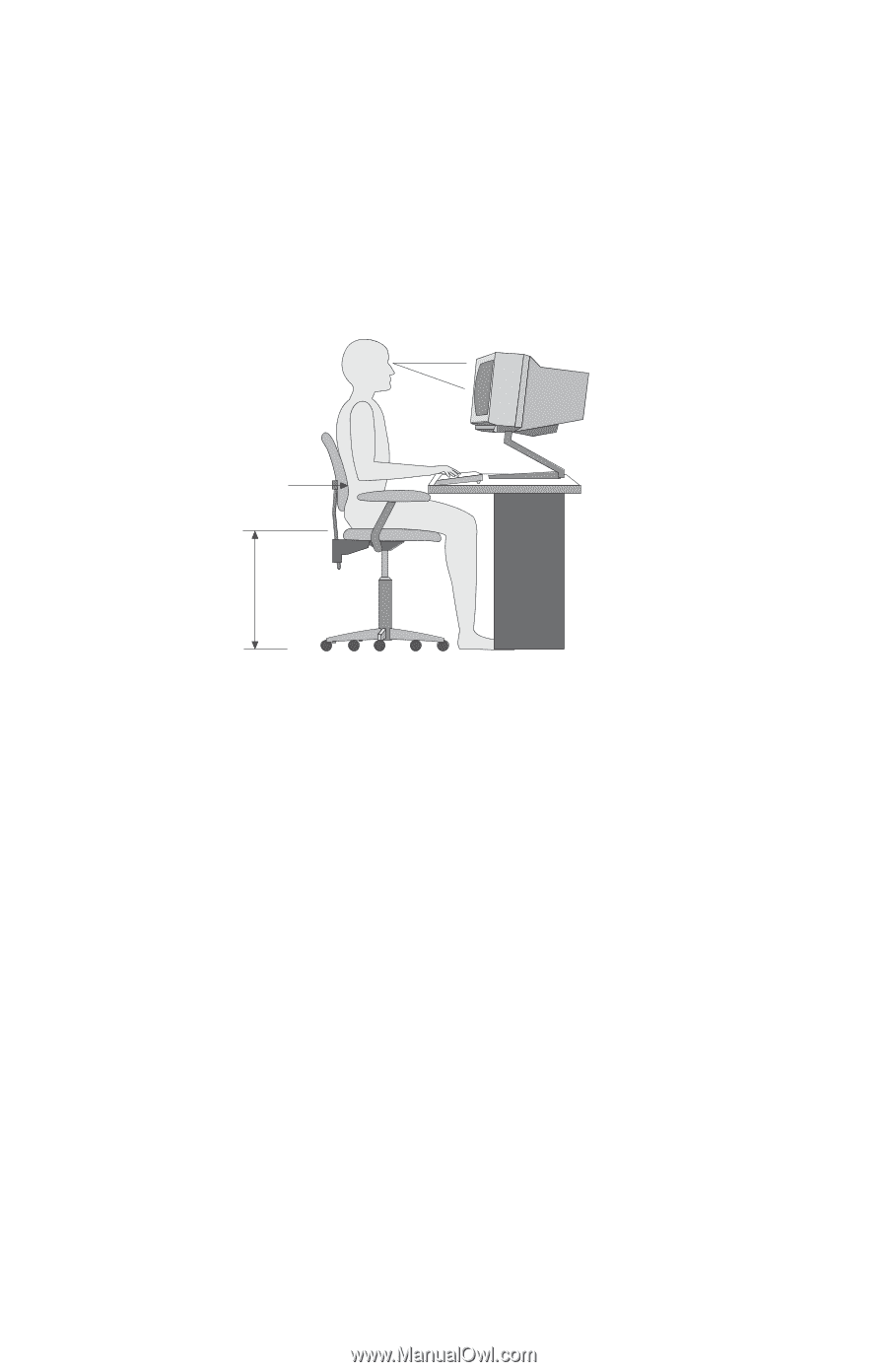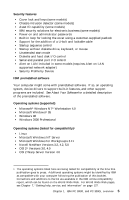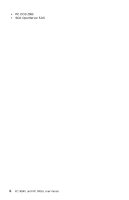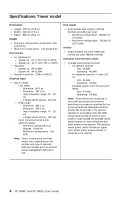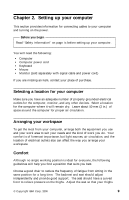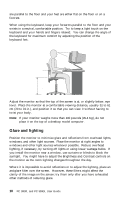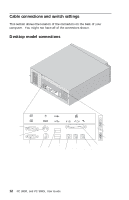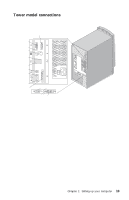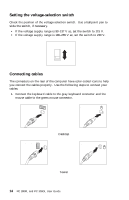Lenovo PC 300PL IBM PC 300PL (6565) User Guide (including system setup and opt - Page 28
Glare and lighting
 |
View all Lenovo PC 300PL manuals
Add to My Manuals
Save this manual to your list of manuals |
Page 28 highlights
are parallel to the floor and your feet are either flat on the floor or on a footrest. When using the keyboard, keep your forearms parallel to the floor and your wrists in a neutral, comfortable position. Try to keep a light touch on the keyboard and your hands and fingers relaxed. You can change the angle of the keyboard for maximum comfort by adjusting the position of the keyboard feet. Viewing Distance Lower Back Support Seat Height Adjust the monitor so that the top of the screen is at, or slightly below, eye level. Place the monitor at a comfortable viewing distance, usually 51 to 61 cm (20 to 24 in.), and position it so that you can view it without having to twist your body. Note: If your monitor weighs more than 100 pounds (45.4 Kg), do not place it on the top of a desktop model computer. Glare and lighting Position the monitor to minimize glare and reflections from overhead lights, windows, and other light sources. Place the monitor at right angles to windows and other light sources whenever possible. Reduce overhead lighting, if necessary, by turning off lights or using lower wattage bulbs. If you install the monitor near a window, use curtains or blinds to block the sunlight. You might have to adjust the Brightness and Contrast controls on the monitor as the room lighting changes throughout the day. Where it is impossible to avoid reflections or to adjust the lighting, place an antiglare filter over the screen. However, these filters might affect the clarity of the image on the screen; try them only after you have exhausted other methods of reducing glare. 10 PC 300PL and PC 300GL User Guide