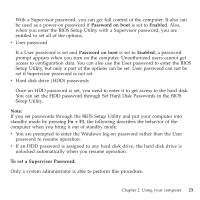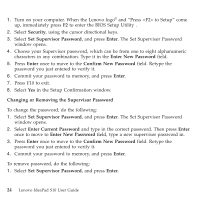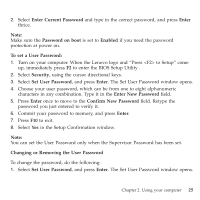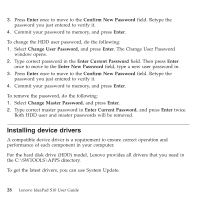Lenovo S10 Laptop User Guide - Page 32
Security, Supervisor, Password, Enter, Confirm, Changing, Removing, Current
 |
View all Lenovo S10 Laptop manuals
Add to My Manuals
Save this manual to your list of manuals |
Page 32 highlights
1. Turn on your computer. When the Lenovo logo® and "Press to Setup" come up, immediately press F2 to enter the BIOS Setup Utility . 2. Select Security, using the cursor directional keys. 3. Select Set Supervisor Password, and press Enter. The Set Supervisor Password window opens. 4. Choose your Supervisor password, which can be from one to eight alphanumeric characters in any combination. Type it in the Enter New Password field. 5. Press Enter once to move to the Confirm New Password field. Retype the password you just entered to verify it. 6. Commit your password to memory, and press Enter. 7. Press F10 to exit. 8. Select Yes in the Setup Confirmation window. Changing or Removing the Supervisor Password To change the password, do the following: 1. Select Set Supervisor Password, and press Enter. The Set Supervisor Password window opens. 2. Select Enter Current Password and type in the correct password. Then press Enter once to move to Enter New Password field, type a new supervisor password in. 3. Press Enter once to move to the Confirm New Password field. Retype the password you just entered to verify it. 4. Commit your password to memory, and press Enter. To remove password, do the following: 1. Select Set Supervisor Password, and press Enter. 24 Lenovo IdeaPad S10 User Guide