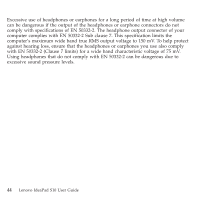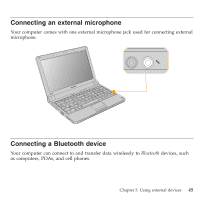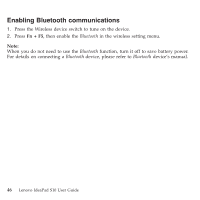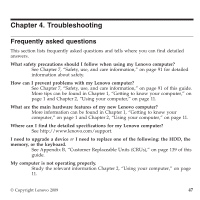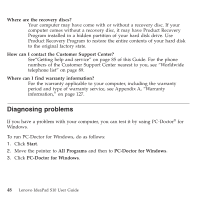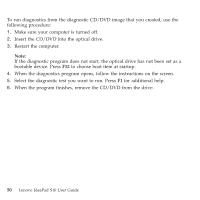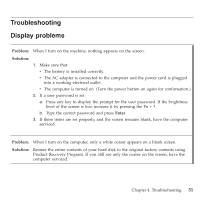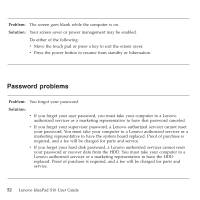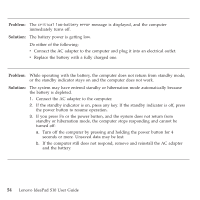Lenovo S10 Laptop User Guide - Page 57
Diagnosing, problems, using, PC-Doctor
 |
View all Lenovo S10 Laptop manuals
Add to My Manuals
Save this manual to your list of manuals |
Page 57 highlights
For more information about PC-Doctor for Windows, see the Help for the program. Attention: v If you need help or further information about the problem, choose any of the following: - Lenovo Troubleshooting Center - Updates and Support - System Reports v Running any tests may take up to several minutes or longer. Make sure you have time to run the entire test; do not interrupt the test while it is running. When preparing to contact the Customer Support Center, be sure to print the test log so that you can rapidly provide information to the help technician. Diagnosing problems using PC-Doctor for DOS The PC-Doctor for DOS diagnostic program runs independently of the Windows operating system. Use PC-Doctor for DOS, if you are unable to start the Windows operating system or if PC-Doctor for Windows has not been successful in isolating a possible problem. You can run PC-Doctor for DOS from a diagnostic CD/DVD image. Creating a diagnostic CD/DVD image To create a diagnostic CD/DVD image, download a self-starting bootable CD/DVD image (known as an .iso image) of the diagnostic program from http:// www.lenovo.com/support. After you download the image, you can create the CD/DVD using any CD/DVD burning software. Running diagnostics from the CD/DVD Chapter 4. Troubleshooting 49