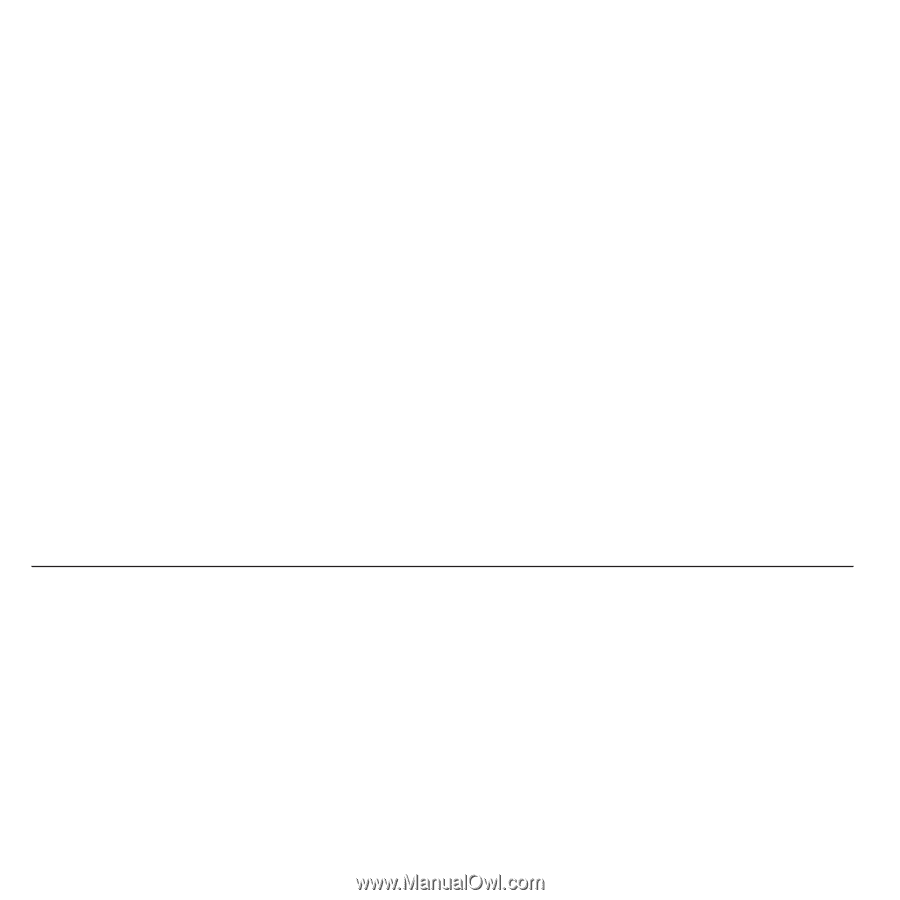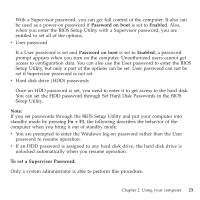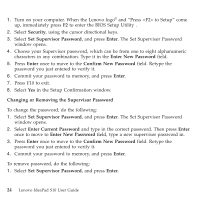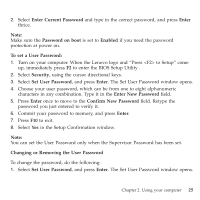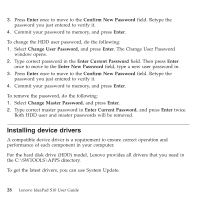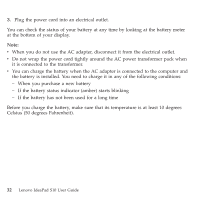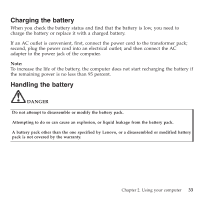Lenovo S10 Laptop User Guide - Page 36
Installing, device, drivers
 |
View all Lenovo S10 Laptop manuals
Add to My Manuals
Save this manual to your list of manuals |
Page 36 highlights
3. Press Enter once to move to the Confirm New Password field. Retype the password you just entered to verify it. 4. Commit your password to memory, and press Enter. To change the HDD user password, do the following: 1. Select Change User Password, and press Enter. The Change User Password window opens. 2. Type correct password in the Enter Current Password field. Then press Enter once to move to the Enter New Password field, type a new user password in. 3. Press Enter once to move to the Confirm New Password field. Retype the password you just entered to verify it. 4. Commit your password to memory, and press Enter. To remove the password, do the following: 1. Select Change Master Password, and press Enter. 2. Type correct master password in Enter Current Password, and press Enter twice. Both HDD user and master passwords will be removed. Installing device drivers A compatible device driver is a requirement to ensure correct operation and performance of each component in your computer. For the hard disk drive (HDD) model, Lenovo provides all drivers that you need in the C:\SWTOOLS\APPS directory. To get the latest drivers, you can use System Update. 28 Lenovo IdeaPad S10 User Guide