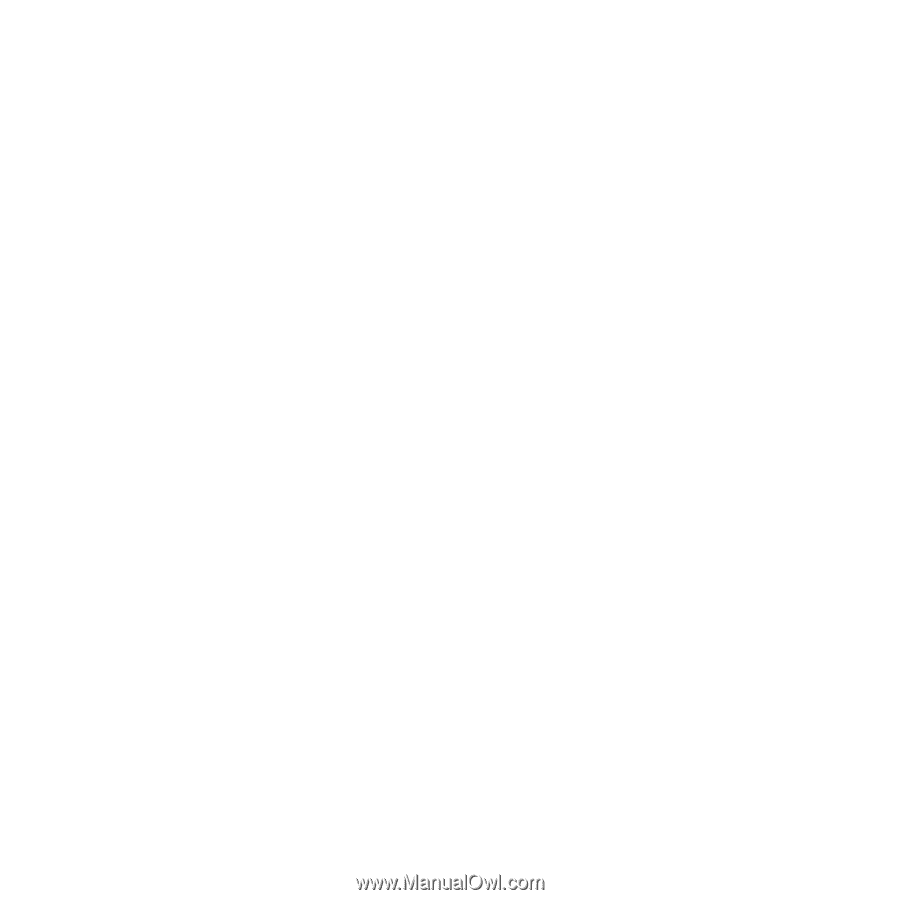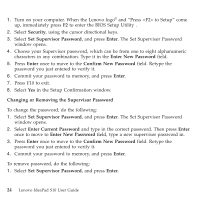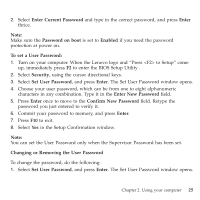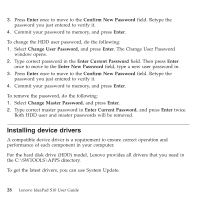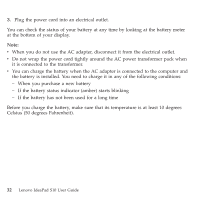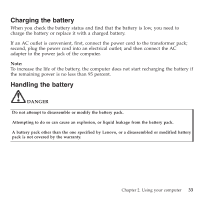Lenovo S10 Laptop User Guide - Page 37
System, Update, Start, Programs, ThinkVantage
 |
View all Lenovo S10 Laptop manuals
Add to My Manuals
Save this manual to your list of manuals |
Page 37 highlights
v System Update System Update is a program provided by Lenovo that enables you to search, download, and install the latest device drivers and other updates for your computer. By default, the updated files are made available from a Lenovo Web server. Therefore, Internet access is required. System Update compares the versions of the device drivers currently installed on your computer to those device drivers available on the server. Applicable updates for your computer are then made available to you. Additionally, you can set up a schedule to automatically download and install updates. Note: The System Update program uses Internet Explorer settings to connect to the Web site for downloading software. Make sure that the computer can gain access to the Internet with Internet Explorer. System Update downloads software from the Lenovo Web site regardless of whether a proxy has been specified. If a proxy has been specified, System Update downloads the software, as specified in the settings of Internet Explorer. Otherwise, System Update downloads the software directly from the Lenovo Web site. You can launch the System Update program by clicking Start -> All Programs -> ThinkVantage® -> System Update. The welcome screen opens. Note: Most installations require a reboot to update the driver, otherwise the system's stability and audio or video effect may be compromised, or you even have to reinstall the operating system. Chapter 2. Using your computer 29