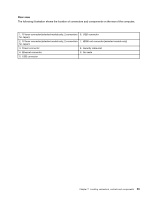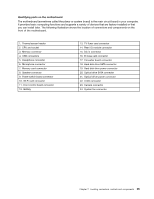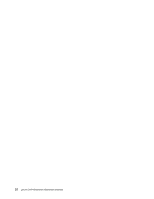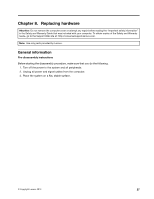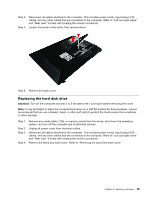Lenovo S40-40 Lenovo S40-40 Hardware Maintenance Manual - Page 34
Replacingthekeyboardandmouse, Replacingtheadapter, Removingthestandandbackcover
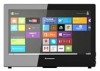 |
View all Lenovo S40-40 manuals
Add to My Manuals
Save this manual to your list of manuals |
Page 34 highlights
Replacing the keyboard and mouse Note: Your keyboard will be connected to a USB connector at either side or at the rear of the computer. To replace the keyboard: Step 1. Step 2. Step 3. Remove any media (disks, CDs, or memory cards) from the drives, shut down the computer, and turn off all attached devices. Unplug all power cords from electrical outlets. Locate the connector for the keyboard. Refer to "Side view of the computer" and "Rear view of the computer". Step 4. Disconnect the defective keyboard cable from the computer and connect the new keyboard cable to the same connector. Step 5. The mouse can be replaced using the same method. Replacing the adapter Attention: Turn off the computer and wait 3 to 5 minutes to let it cool down before removing the cover. Step 1. Step 2. Remove any media (disks, CDs, or memory cards) from the drives, shut down the operating system, and turn off the computer and all attached devices. Disconnect the adapter cable from the computer 1 , then unplug the power cord from electrical outlet. 2 Step 3. Connect the new adapter as shown. 1 2 Removing the stand and back cover Attention: Turn off the computer and wait 3 to 5 minutes to let it cool down before removing the cover. Note: It may be helpful to place the computer face-down on a soft flat surface for this procedure. Lenovo recommends that you use a blanket, towel, or other soft cloth to protect the touch screen from scratches or other damage. Step 1. Remove any media (disks, CDs, or memory cards) from the drives, shut down the operating system, and turn off the computer and all attached devices. Step 2. Unplug all power cords from electrical outlets. 28 Lenovo S40-40Hardware Maintenance Manual