Lenovo S40-40 Lenovo S40-40 Hardware Maintenance Manual - Page 51
Remove the CPU. Refer to Replacing the CPU.
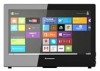 |
View all Lenovo S40-40 manuals
Add to My Manuals
Save this manual to your list of manuals |
Page 51 highlights
Note: It may be helpful to place the computer face-down on a soft flat surface for this procedure. Lenovo recommends that you use a blanket, towel, or other soft cloth to protect the computer screen from scratches or other damage. To replace the motherboard: Step 1. Remove any media (disks, CDs, DVDs, or memory cards) from the drives, shut down the operating system, and turn off the computer and all attached devices. Step 2. Unplug all power cords from electrical outlets. Step 3. Disconnect all cables attached to the computer. This includes power cords, input/output (I/O) cables, and any other cables that are connected to the computer. Refer to "Left and right view" and "Rear view" for help with locating the various connectors. Step 4. Remove the stand and back cover. Refer to "Removing the stand and back cover". Step 5. Remove the hinge fixing bracket. Refer to "Removing the hinge fixing bracket". Step 6. Remove the motherboard cover. Refer to "Removing the motherboard cover". Step 7. Remove the heat-sink. Refer to "Replacing the heat-sink". Step 8. Remove the CPU. Refer to "Replacing the CPU". Step 9. Remove the WLAN card. Refer to "Replacing the WLAN card". Step 10. Unplug the following cables from connectors on the motherboard: • Button board cable • Speaker system cable • LCD switch board cable • Converter cable • Camera cable • System fan power cable • Hard disk drive and optical disk drive power cable • Hard disk drive SATA cable (Black) • Optical drive SATA cable (Red) • LVDS cable Chapter 8. Replacing hardware 45















