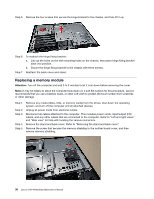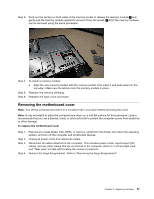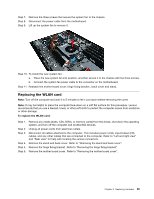Lenovo S40-40 Lenovo S40-40 Hardware Maintenance Manual - Page 45
ReplacingtheWLANcard
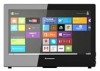 |
View all Lenovo S40-40 manuals
Add to My Manuals
Save this manual to your list of manuals |
Page 45 highlights
Step 7. Step 8. Step 9. Remove the three screws that secure the system fan to the chassis. Disconnect the power cable from the motherboard. Lift up the system fan to remove it. Step 10. To install the new system fan: a. Place the new system fan into position, and then secure it to the chassis with the three screws. b. Connect the system fan power cable to the connector on the motherboard. Step 11. Reattach the mother board cover, hinge fixing bracket , back cover and stand. Replacing the WLAN card Note: Turn off the computer and wait 3 to 5 minutes to let it cool down before removing the cover. Note: It may be helpful to place the computer face-down on a soft flat surface for this procedure. Lenovo recommends that you use a blanket, towel, or other soft cloth to protect the computer screen from scratches or other damage. To replace the WLAN card: Step 1. Step 2. Step 3. Step 4. Step 5. Step 6. Remove any media (disks, CDs, DVDs, or memory cards) from the drives, shut down the operating system, and turn off the computer and all attached devices. Unplug all power cords from electrical outlets. Disconnect all cables attached to the computer. This includes power cords, input/output (I/O) cables, and any other cables that are connected to the computer. Refer to "Left and right view" and "Rear view" for help with locating the various connectors. Remove the stand and back cover. Refer to "Removing the stand and back cover". Remove the hinge fixing bracket. Refer to "Removing the hinge fixing bracket". Remove the mother board cover. Refer to "Removing the mother board cover". Chapter 8. Replacing hardware 39