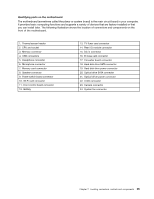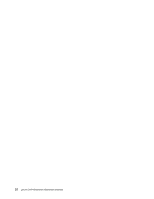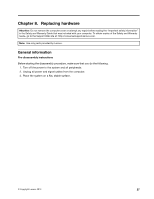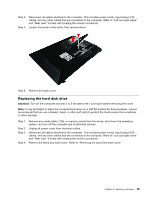Lenovo S40-40 Lenovo S40-40 Hardware Maintenance Manual - Page 35
Replacingtheharddiskdrive
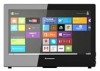 |
View all Lenovo S40-40 manuals
Add to My Manuals
Save this manual to your list of manuals |
Page 35 highlights
Step 3. Step 4. Disconnect all cables attached to the computer. This includes power cords, input/output (I/O) cables, and any other cables that are connected to the computer. Refer to "Left and right views" and "Rear view" for help with locating the various connectors. Loosen the screw in the stand, then remove stand. Step 5. Remove the back cover. Replacing the hard disk drive Attention: Turn off the computer and wait 3 to 5 minutes to let it cool down before removing the cover. Note: It may be helpful to place the computer face-down on a soft flat surface for this procedure. Lenovo recommends that you use a blanket, towel, or other soft cloth to protect the touch screen from scratches or other damage. Step 1. Step 2. Step 3. Step 4. Remove any media (disks, CDs, or memory cards) from the drives, shut down the operating system, and turn off the computer and all attached devices. Unplug all power cords from electrical outlets. Disconnect all cables attached to the computer. This includes power cords, input/output (I/O) cables, and any other cables that are connected to the computer. Refer to "Left and right views" and "Rear view" for help with locating the various connectors. Remove the stand and back cover. Refer to "Removing the stand and back cover". Chapter 8. Replacing hardware 29