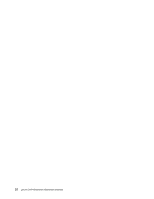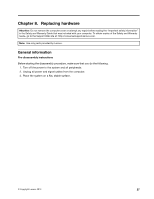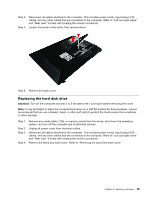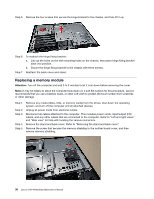Lenovo S40-40 Lenovo S40-40 Hardware Maintenance Manual - Page 37
Replacingthecamera - all in one driver
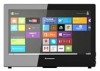 |
View all Lenovo S40-40 manuals
Add to My Manuals
Save this manual to your list of manuals |
Page 37 highlights
Step 5. Loosen the screw that secure the optical drive to the metal bracket. Step 6. Use a small flat head screw driver to push the right side of optical drive until it comes out of the bracket. Step 7. Remove the optical drive. Step 8. To install the new optical drive: a. Put the new optical drive into the drive bay. b. Fasten the screw that secure the optical drive to the metal bracket. Step 9. Reattach the back cover and stand. Replacing the camera Note: Turn off the computer and wait 3 to 5 minutes to let it cool down before removing the cover. Note: It may be helpful to place the computer face-down on a soft flat surface for this procedure. Lenovo recommends that you use a blanket, towel, or other soft cloth to protect the computer screen from scratches or other damage. To replace the camera: Chapter 8. Replacing hardware 31