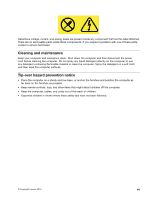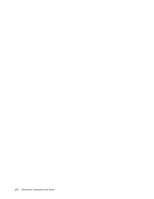Lenovo ThinkCentre Chromebox (English) User guide - ThinkCentre Chromebox - Page 14
Locating components, Component locations
 |
View all Lenovo ThinkCentre Chromebox manuals
Add to My Manuals
Save this manual to your list of manuals |
Page 14 highlights
Locating components The following illustration shows the locations of the various components in your computer. To remove the front cover, see "Removing the front cover" on page 27. Figure 3. Component locations 1 Front cover 3 Power cord (available on some models) 5 Power button board 7 M.2 storage drive 9 M.2 Wi-Fi card module 2 ac power adapter (available on some models) 4 Memory modules (2) 6 Coin-cell battery 8 System board frame 10 System fan 4 ThinkCentre Chromebox User Guide

Locating components
Thefollowingillustrationshowsthelocationsofthevariouscomponentsinyourcomputer.Toremovethe
frontcover,see“Removingthefrontcover”onpage27.
Figure 3. Component locations
1
Frontcover
2
acpoweradapter(availableonsomemodels)
3
Powercord(availableonsomemodels)
4
Memorymodules(2)
5
Powerbuttonboard
6
Coin-cellbattery
7
M.2storagedrive
8
Systemboardframe
9
M.2Wi-Ficardmodule
10
Systemfan
4
ThinkCentreChromeboxUserGuide