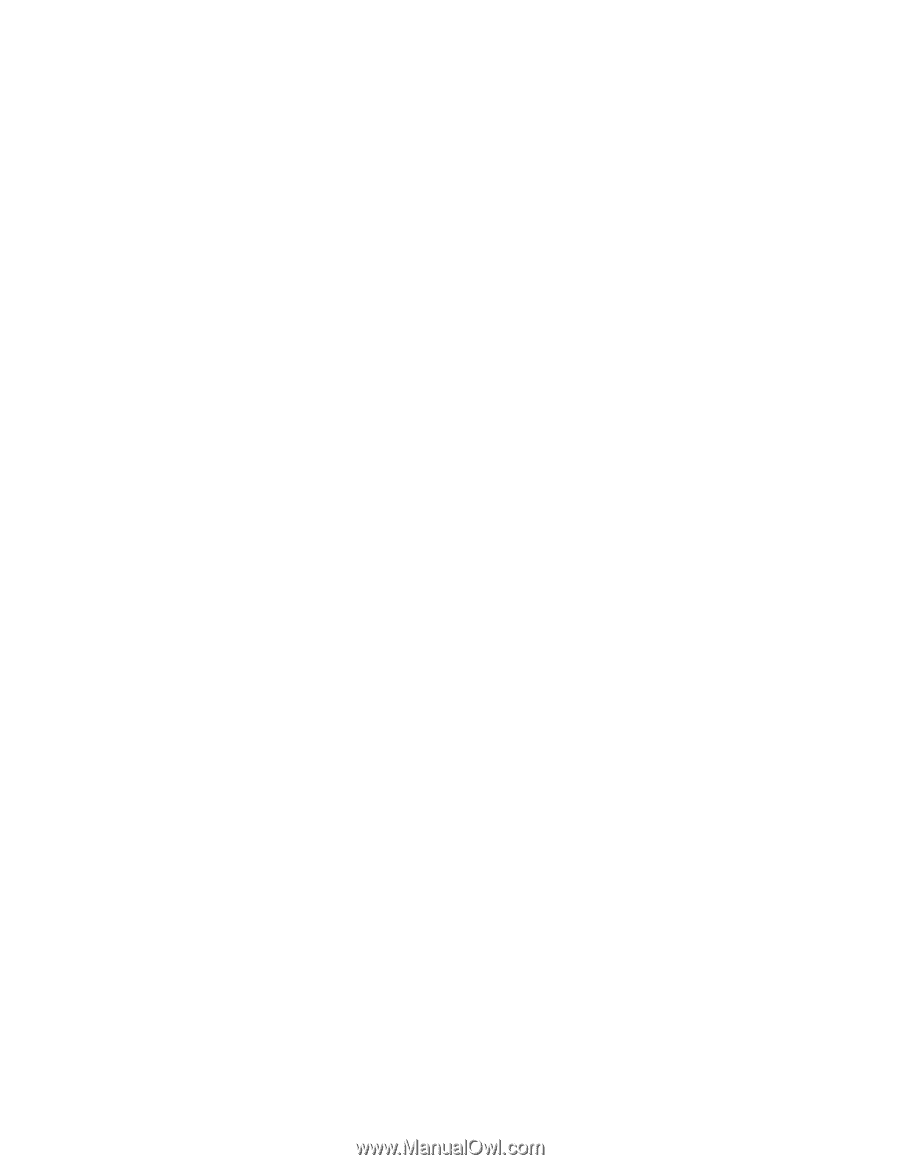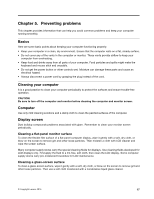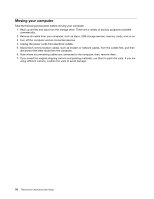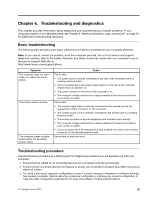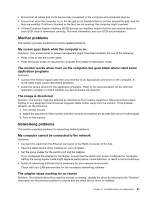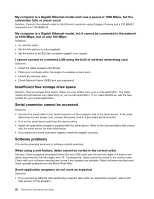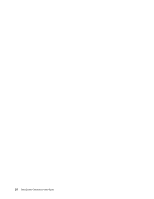Lenovo ThinkCentre Chromebox (English) User guide - ThinkCentre Chromebox - Page 31
Monitor problems, Networking problems, My computer cannot be connected to the network
 |
View all Lenovo ThinkCentre Chromebox manuals
Add to My Manuals
Save this manual to your list of manuals |
Page 31 highlights
• Ensure that all cables and cords are securely connected to the computer and connected devices. • Ensure that when the computer is on, the fan grill is not blocked (there is air flow around the grill), and the fans are working. If airflow is blocked or the fans are not working, the computer might overheat. • If Small Computer System Interface (SCSI) devices are installed, ensure that the last external device in each SCSI chain is terminated correctly. For more information, see your SCSI documentation. Monitor problems This section provides solutions to monitor-related problems. My screen goes blank while the computer is on Solutions: Your screen saver or power management might have been enabled. Do one of the following: • Press a key to exit the screen saver. • Press the power button to resume the computer from sleep or hibernation mode. The monitor works when I turn on the computer, but goes blank when I start some application programs Solutions: • Connect the monitor signal cable from your monitor to an appropriate connector on the computer. A loose cable might cause intermittent problems. • Install the device drivers for the application programs. Refer to the documentation for the affected application program to check whether any device drivers are required. The image is discolored Solution: The monitor might be affected by interference from nearby equipment. Move fluorescent desk lighting or any equipment that produces magnetic fields further away from the monitor. If the problem persists, do the following: 1. Turn off the monitor. 2. Adjust the placement of the monitor and other devices so that they are at least 305 mm (12 inches) apart. 3. Turn on the monitor. Networking problems This section provides solutions to networking-related problems. My computer cannot be connected to the network Solutions: • Connect the cable from the Ethernet connector to the RJ45 connector of the hub. • Have the latest device driver installed on your computer. • Set the same duplex for the switch port and the adapter. If you configured the adapter for full duplex, ensure that the switch port is also configured for full duplex. Setting the wrong duplex mode might degrade performance, cause data loss, or result in lost connections. • Install all networking software that is necessary for your network environment. Check with your LAN administrator for the necessary networking software. The adapter stops working for no reason Solution: The network driver files might be corrupt or missing. Update the driver by referring to the "Solution" description for the previous problem to ensure that the latest device driver is installed. Chapter 6. Troubleshooting and diagnostics 21