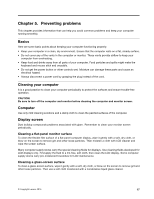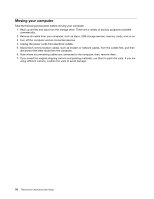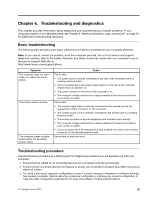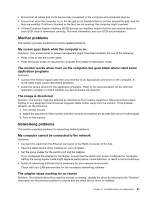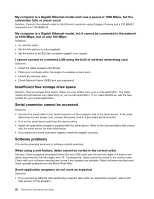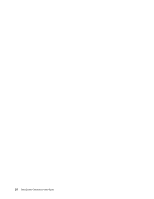Lenovo ThinkCentre Chromebox (English) User guide - ThinkCentre Chromebox - Page 29
Troubleshooting and diagnostics, Basic troubleshooting, Troubleshooting procedure
 |
View all Lenovo ThinkCentre Chromebox manuals
Add to My Manuals
Save this manual to your list of manuals |
Page 29 highlights
Chapter 6. Troubleshooting and diagnostics This chapter provides information about diagnosing and troubleshooting computer problems. If your computer problem is not described here, see Chapter 8 "Getting information, help, and service" on page 33 for additional troubleshooting resources. Basic troubleshooting The following table provides some basic instructions to help you troubleshoot your computer problems. Note: If you cannot correct the problem, have the computer serviced. For a list of service and support telephone numbers, refer to the Safety, Warranty, and Setup Guide that comes with your computer or go to the Lenovo Support Web site at: http://www.lenovo.com/support/phone Symptom The computer does not start when you press the power button. The monitor screen is blank. The computer beeps multiple times before the operating system starts. Action Ensure that: • The power cord is correctly connected to the rear of the computer and to a working electrical outlet. • If your computer has a secondary power switch on the rear of the computer, ensure that it is switched on. • The power indicator on the front of the computer is on. • The computer voltage matches the voltage available at the electrical outlet for your country or region. Ensure that: • The monitor signal cable is correctly connected to the monitor and to the appropriate monitor connector on the computer. • The monitor power cord is correctly connected to the monitor and to a working electrical outlet. • The monitor is turned on and the brightness and contrast is set correctly. • The computer voltage matches the voltage available at the electrical outlet for your country or region. • If your computer has a discrete graphics card installed, be sure to use a monitor connector on the discrete graphics card. Ensure that no keys are stuck. Troubleshooting procedure Use the following procedure as a starting point for diagnosing problems you are experiencing with your computer: 1. Ensure that the cables for all connected devices are connected correctly and securely. 2. Ensure that all connected devices that require ac power are connected to properly grounded, functioning electrical outlets. 3. Try using a previously captured configuration to see if a recent change to hardware or software settings has caused a problem. Before restoring a previous configuration, capture your current configuration in case the older configuration settings do not solve the problem or have adverse effects. © Copyright Lenovo 2015 19