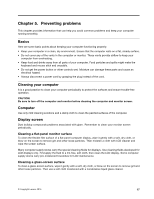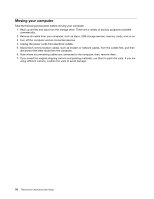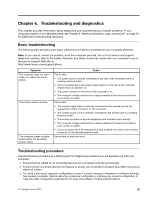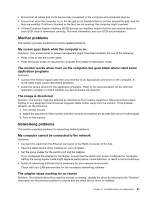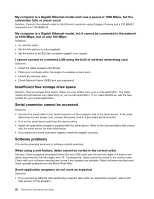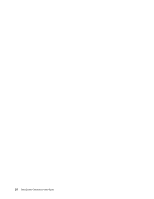Lenovo ThinkCentre Chromebox (English) User guide - ThinkCentre Chromebox - Page 30
Troubleshooting, Audio problems, Intermittent problems, No audio in Chrome - review
 |
View all Lenovo ThinkCentre Chromebox manuals
Add to My Manuals
Save this manual to your list of manuals |
Page 30 highlights
Note: For more information about restoring Chrome OS operating system, go to the Google Web site at http://support.google.com and then follow the instructions on the screen. 4. If none of these actions solve the problem, seek technical assistance. See Chapter 8 "Getting information, help, and service" on page 33 for more information. Troubleshooting Use the troubleshooting information to find solutions to problems that have definite symptoms. If the symptom occurred immediately after you installed new software or a new hardware option, do the following before referring to the troubleshooting information: 1. Remove the new hardware option or software. If you must remove the computer cover to remove a hardware option, ensure that you review and follow the electrical safety information provided with your computer. For your safety, do not operate the computer with the cover removed. 2. Reinstall the new hardware option or software following the instructions provided by the manufacturer. Audio problems This section provides solutions to audio-related problems. No audio in Chrome Solutions: • If you are using powered external speakers that have an On/Off control, ensure the following: - The On/Off control is set to the On position. - The speaker power cable is connected to a properly grounded, functional ac electrical outlet. • If your external speakers have a volume control, ensure that the volume is not set too low. • Some models have a front audio panel you can use to adjust volume. If you have a front audio panel, ensure that the volume is not set too low. • Ensure that your external speakers (and headphones, if used) are connected to the correct audio connector on the computer. Most speaker cables are color-coded to match the connector. Note: When external-speaker or headphone cables are connected to the audio connector, the internal speaker, if present, is disabled. In most cases, if an audio adapter is installed in one of the expansion slots, the audio function built into the system board is disabled. Therefore, you must use the audio connectors on the audio adapter. • Ensure that the audio device drivers are correctly installed. To download the latest audio device drivers, go to http://www.lenovo.com/support and follow the instructions on the screen. Sound comes only from one external speaker Solutions: • Ensure that the speaker cable is inserted completely into the connector on the computer. • Ensure that the cable that connects the left speaker to the right speaker is securely connected. • Ensure that the sound level setting is set correctly. Intermittent problems Some problems occur only occasionally and are difficult to repeat. Solutions: 20 ThinkCentre Chromebox User Guide